Add Map and Point links in LE
Map and Point Arrange/Delete
|
|
To delete a map link, select the map link, and click on Delete You can arrange the Map and Point links by dragging the icons on your Lesson Creation module. |
|
Points can be deleted by selecting the point and clicking on Delete Point. |

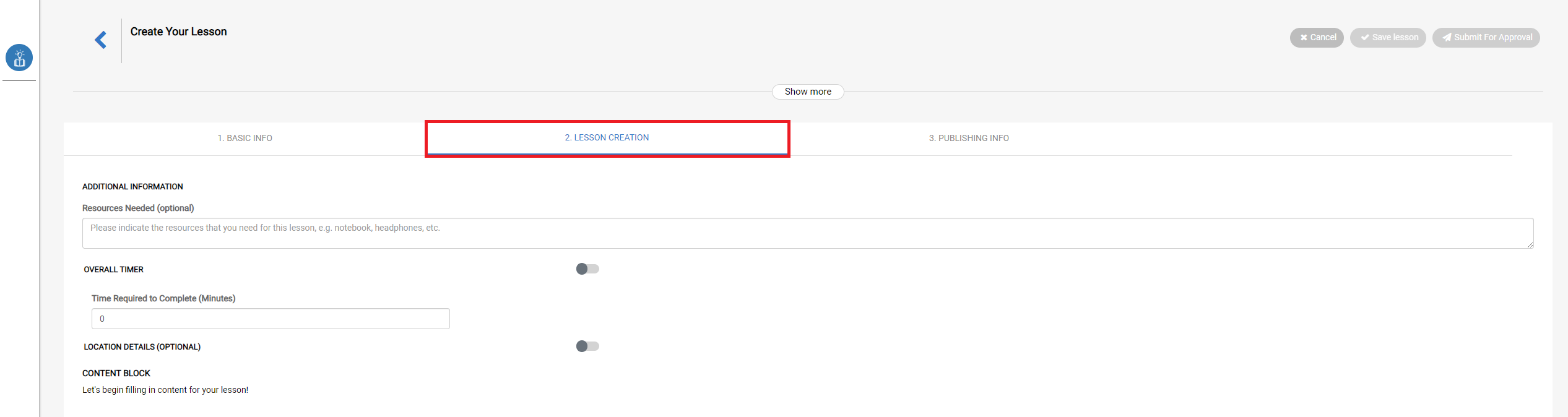
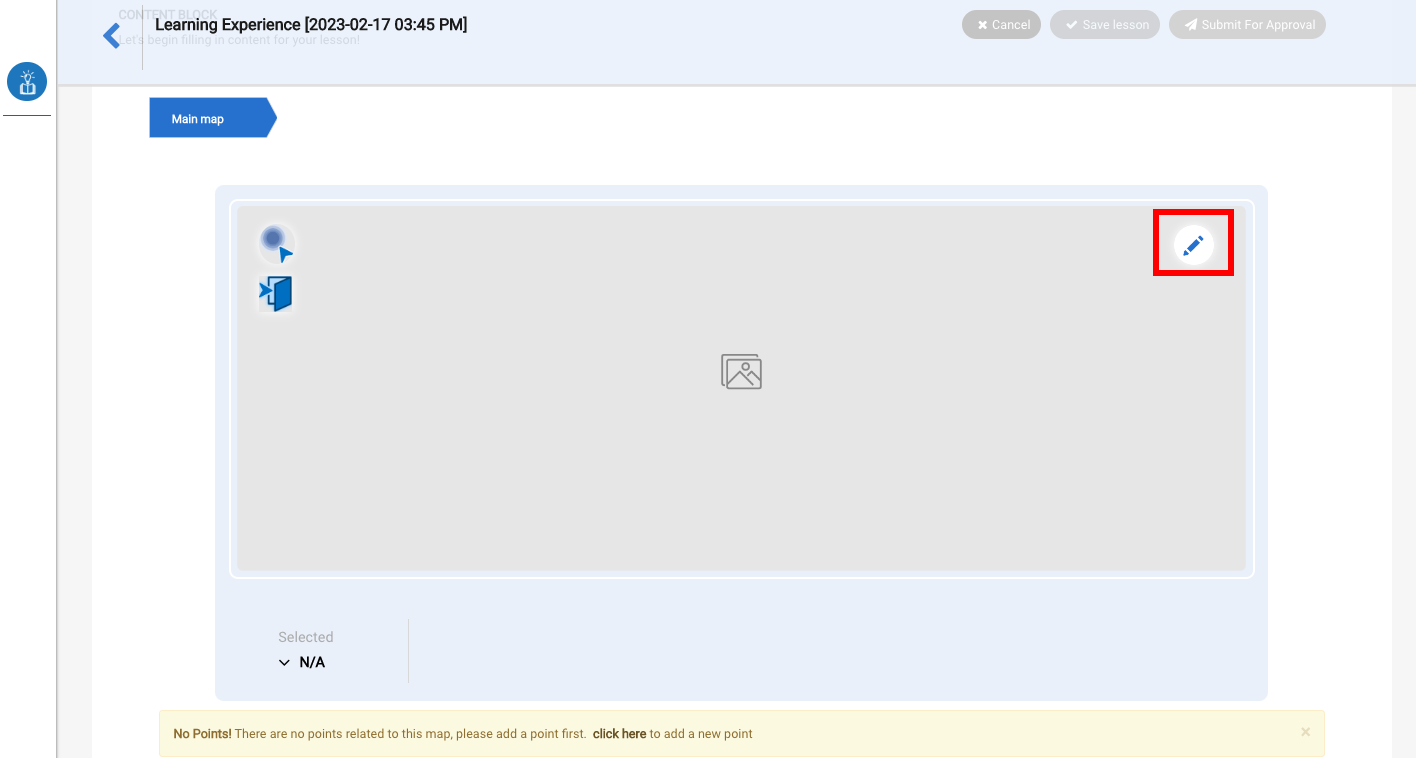
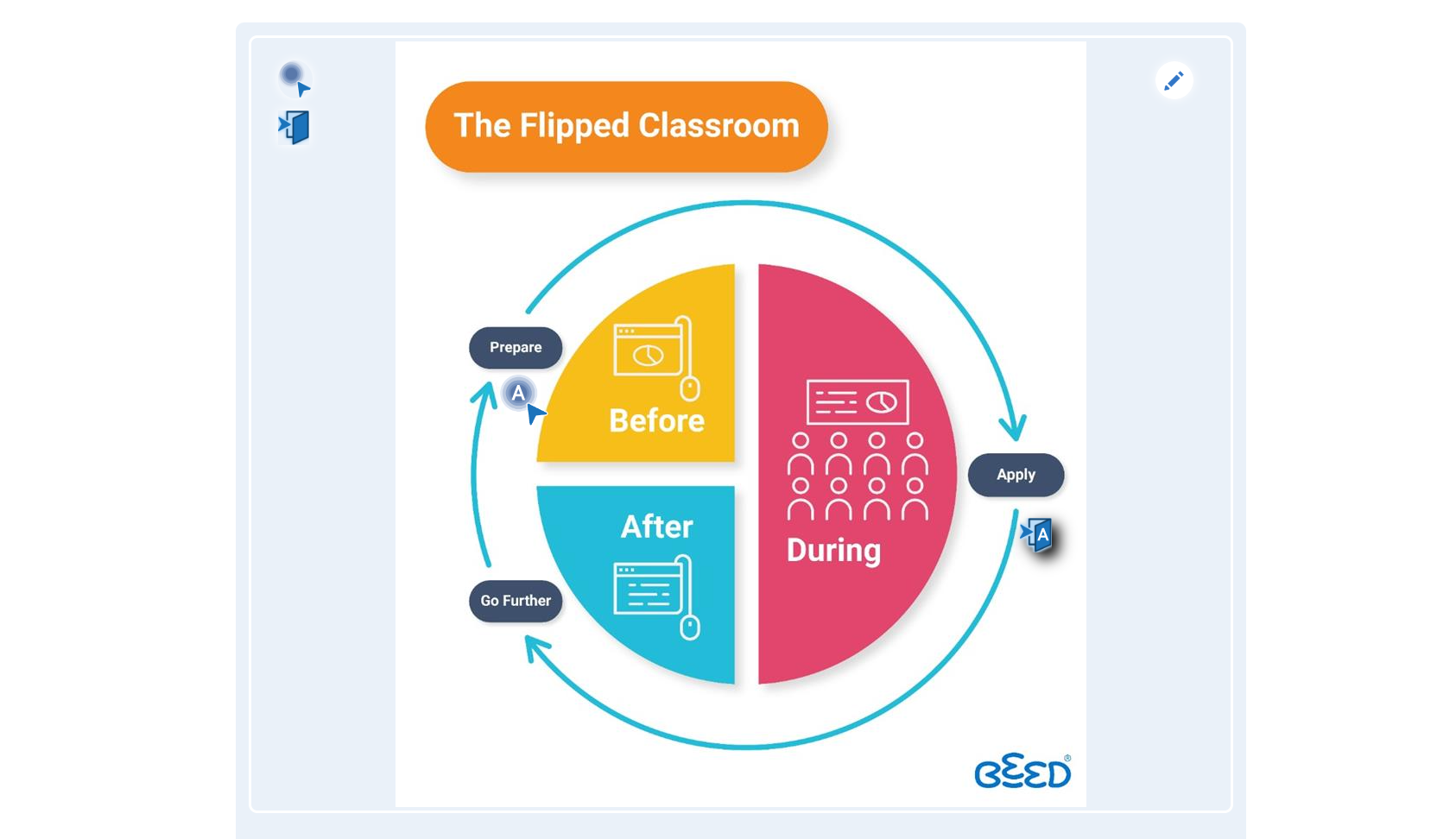
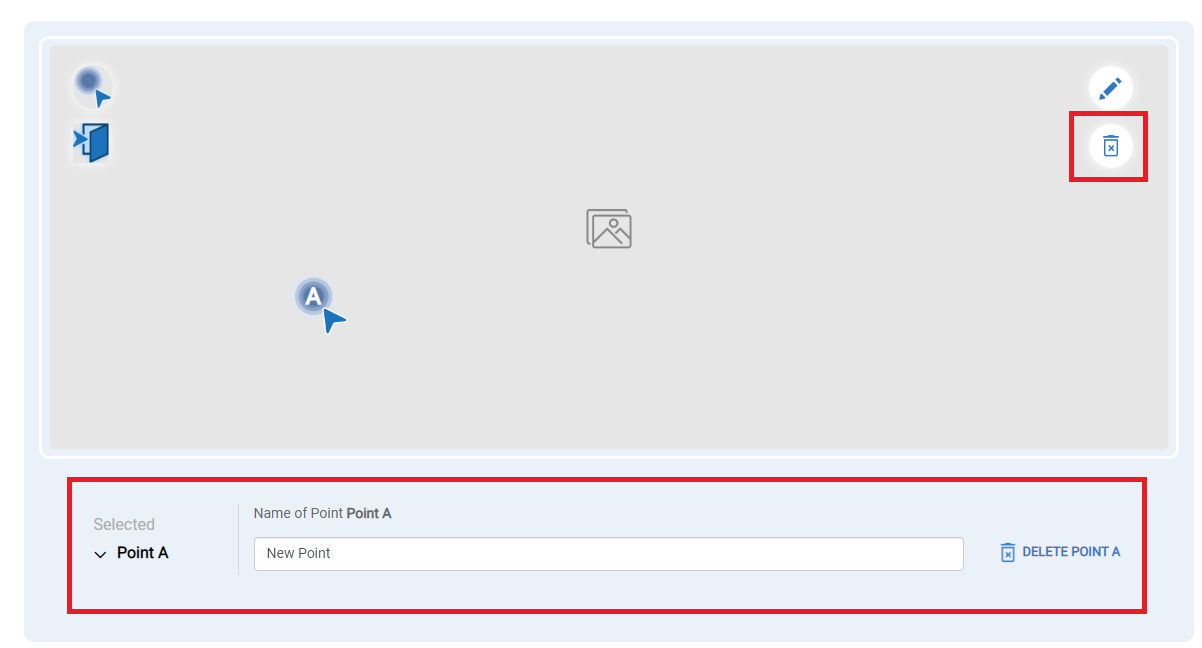
No Comments