Creating a Syllabus
| Action | Steps |
|
|
1. Select a course you wish to create a syllabus for. Click + button to create a new syllabus. |
|
|
2. Fill in the basic information for your Syllabus: |
|
|
3. To insert topics for your Syllabus, click on Topic, then + button. 4. Click the + button to add a new topic or subtopic. Click on the x icon to delete a row. 5. Key in description and the number of lessons that should be used to teach each subtopic (the number of lessons for each topic will be automatically summed up from all of its subtopics). |
|
|
6. Once you are satisfied with your changes, click on Save. |
|
|
7. You can also edit, export or delete the syllabus after saving. On the curriculum builder page, click on ":" button. Next, choose you preferred action. |

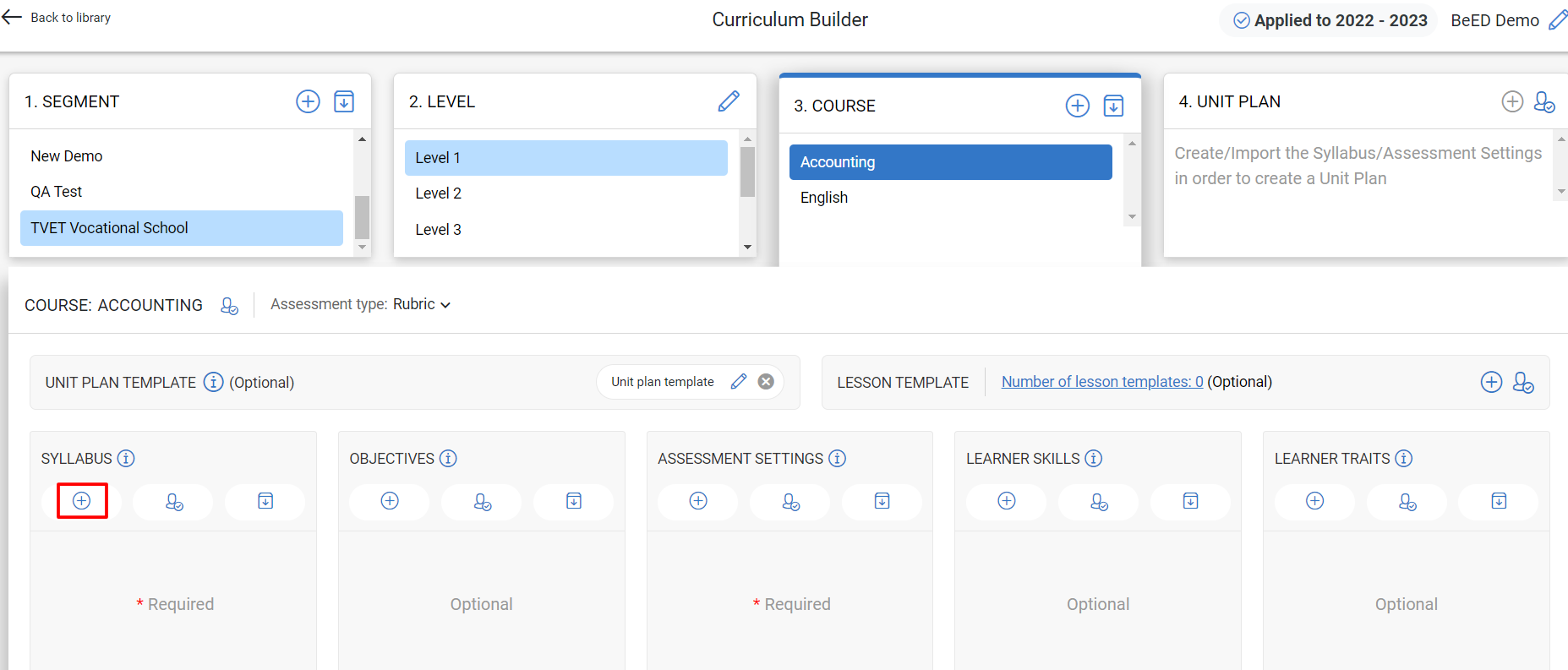
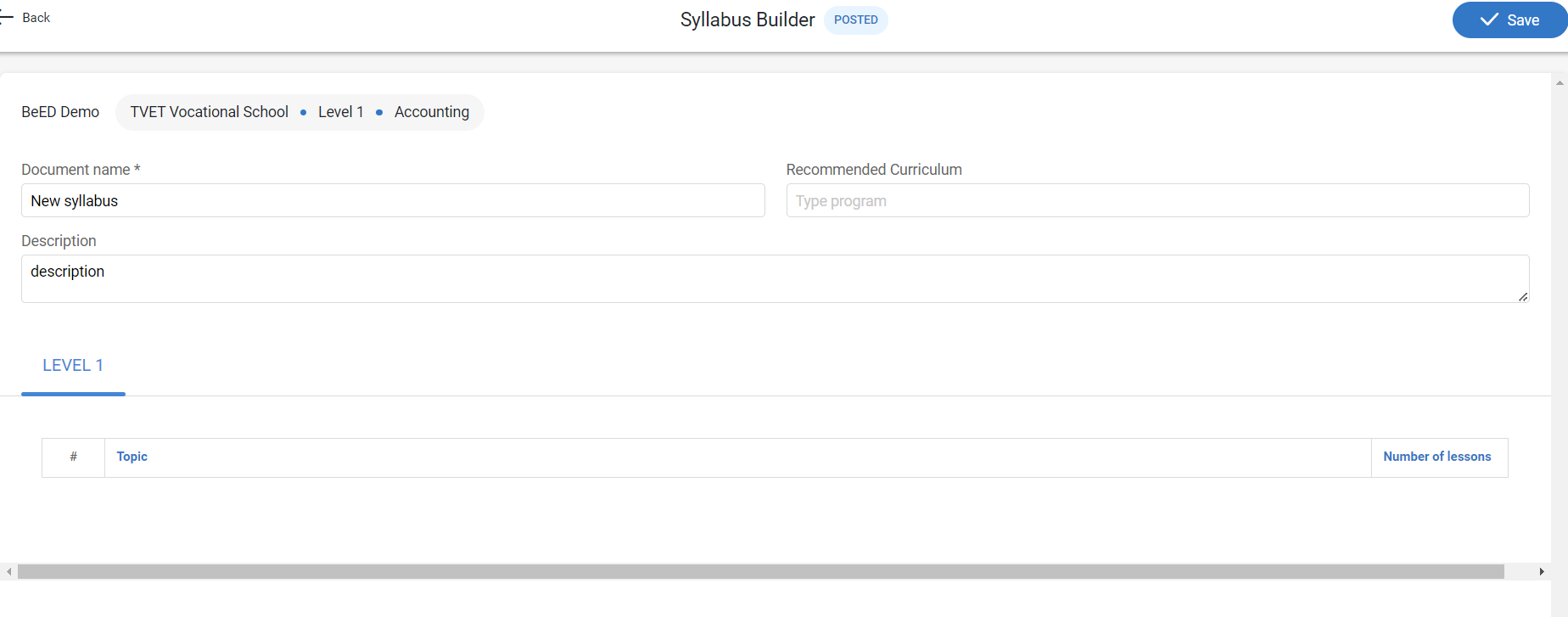
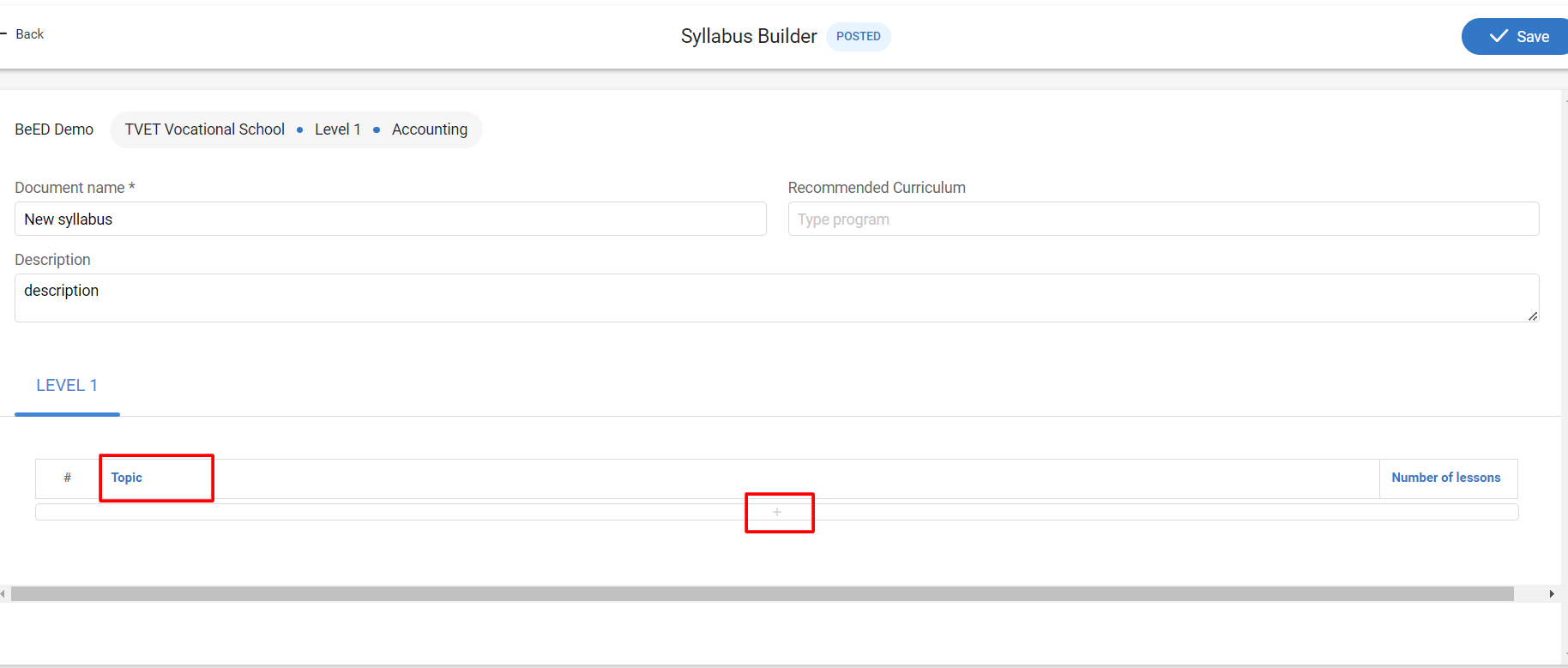
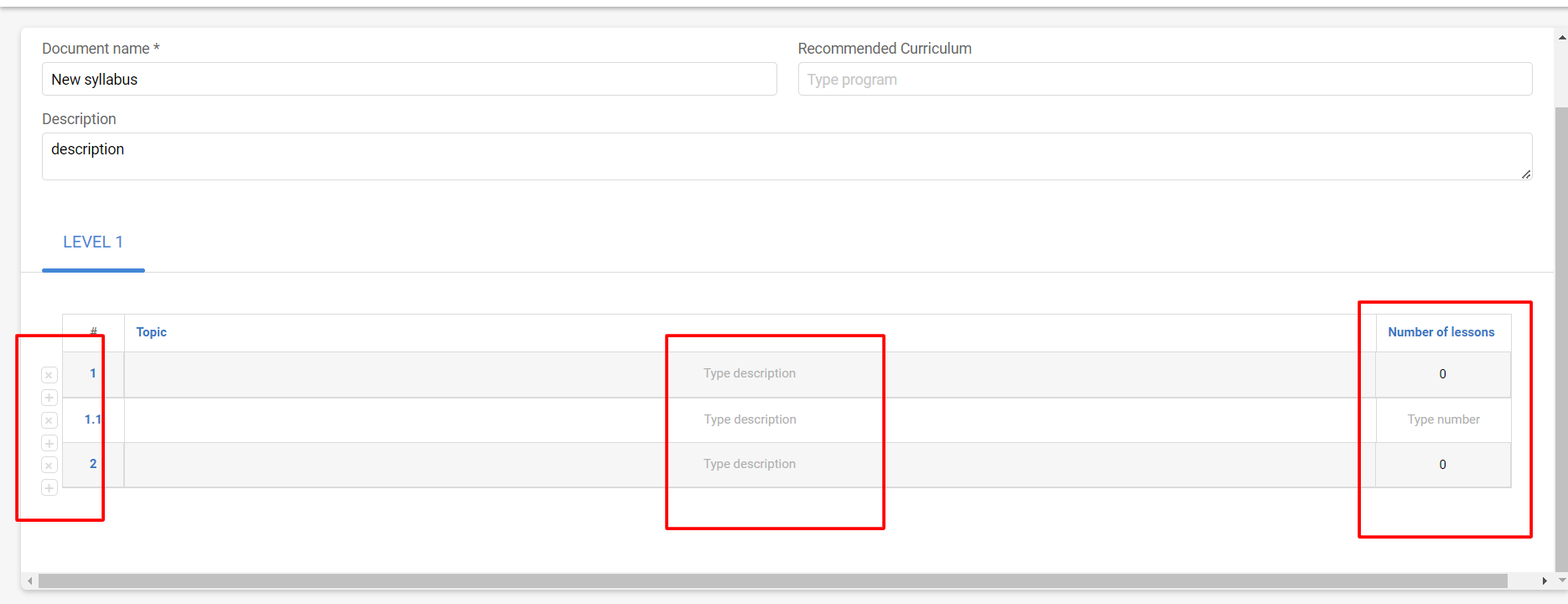
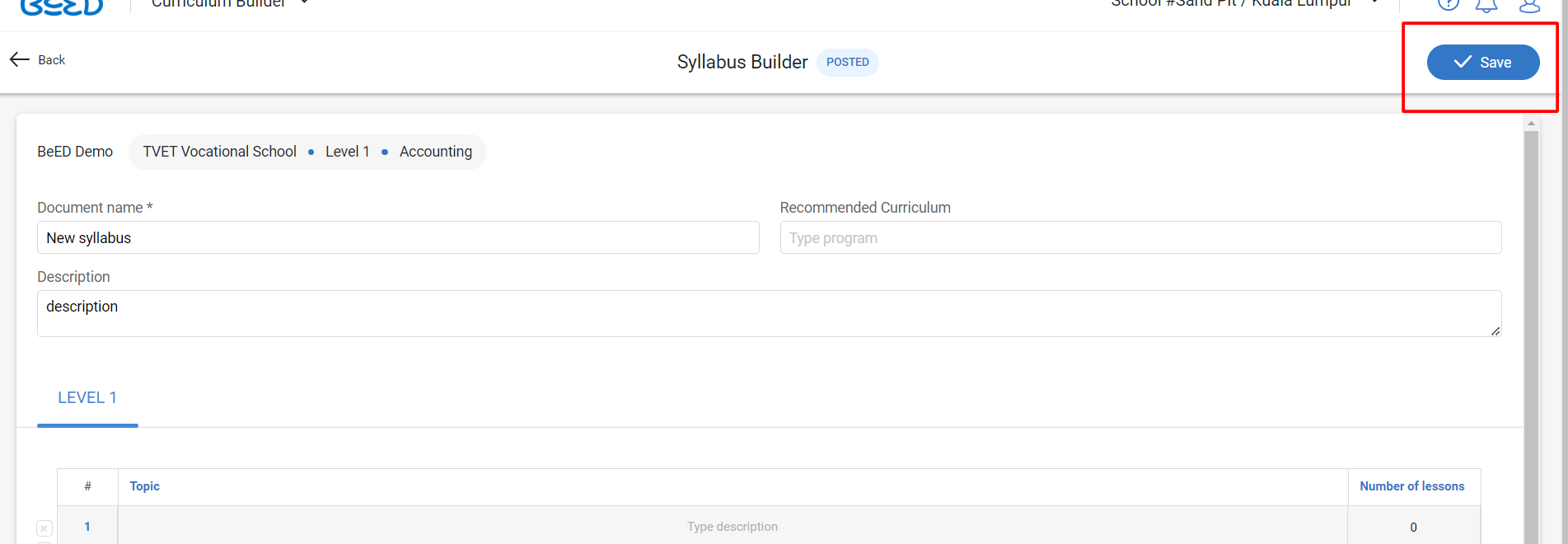
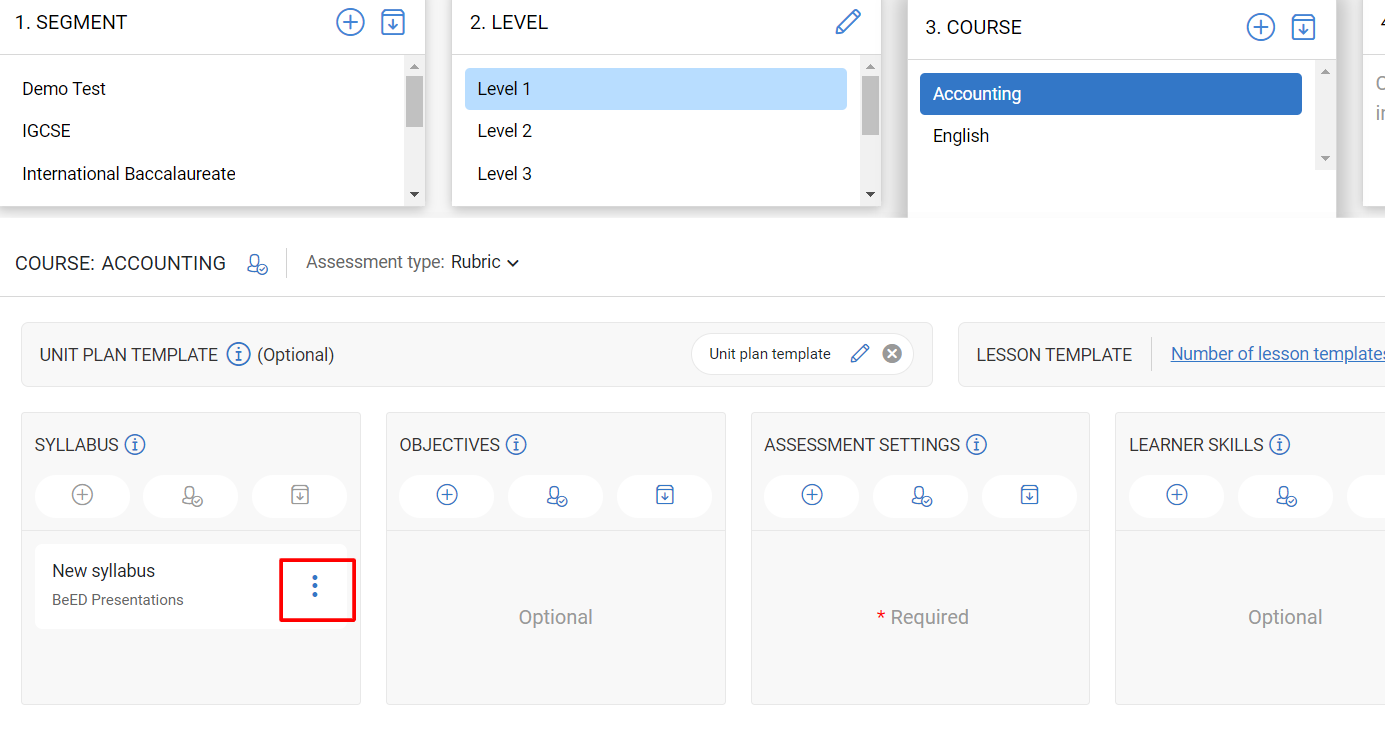
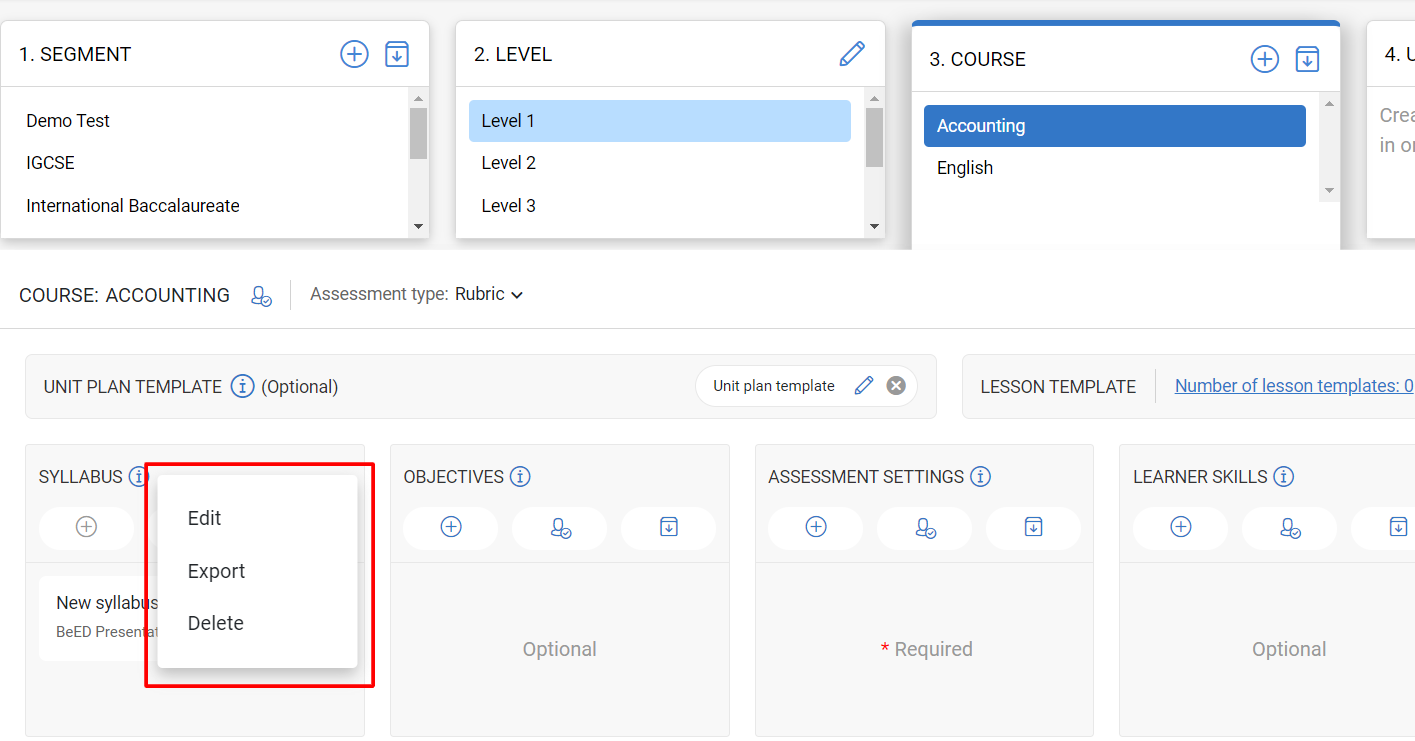
No Comments