BeED Wiz
BWiz Teacher Assistant Tutorial
In order to access BWiz, make sure you have created lesson.
This tutorial will guide you through the process of using BWiz to create:
Each section will cover the input parameters and settings required for effective use of the tool.
1. Creating a Lesson Plan
To create a detailed lesson plan using BWiz, follow these steps:
Step-by-Step Guide
-
Access BWiz:
- Select the BWiz module on the right side of the Lesson Creation Module.
-
Input Parameters:
- Learning Objectives: Define the learning objectives clearly. For example, "Understand properties of light, Build predictive model."
- Subject: Select the relevant subject, such as Science or Math.
- Age: Specify the age range, e.g., 7 to 9.
- Curriculum: Choose the curriculum standard, like KSSM, IB, or IGCSE.
- Language: Select the language of instruction, e.g., English.
- Save as: Provide a file name for the lesson plan.
-
Select 'Lesson Plan':
- From the dashboard, select the option to create a new Lesson Plan.
-
Lesson Plan Content:
- Duration: Choose the duration of the lesson plan:
- 20 minutes
- 40 minutes
- 60 minutes
- 80 minutes
- Other (specify)
- Phases: Select the phases of the lesson plan:
- Explore
- Explain
- Elaborate
- Evaluate
- Engage
- Other (specify)
- Duration: Choose the duration of the lesson plan:
-
Additional Requirements:
- Enter any additional requirements to refine the search results and content generation.
-
Send:
- After entering all the necessary details, send your requirements to the BWiz to create and generate the prompts to add to your lessons.
- Copy and Paste
- Copy and paste the generated prompt to your lesson
2. Creating Lessons
To create lessons using BWiz, follow these steps:
Step-by-Step Guide
Input Parameters Settings:
3. Creating Content
To create content for lessons using BWiz, follow these steps:
Step-by-Step Guide
Additional Tips
By following this tutorial, you should be able to effectively use BWiz to create comprehensive lessons, lesson plans, and educational content tailored to your needs.

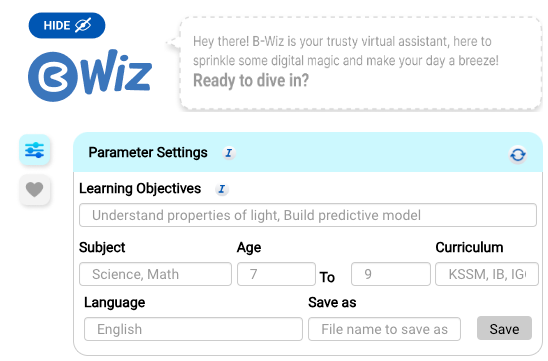
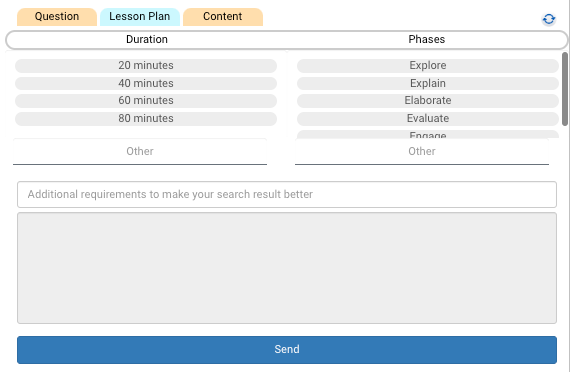
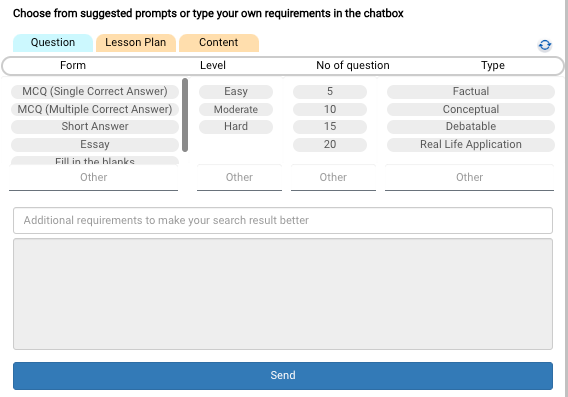
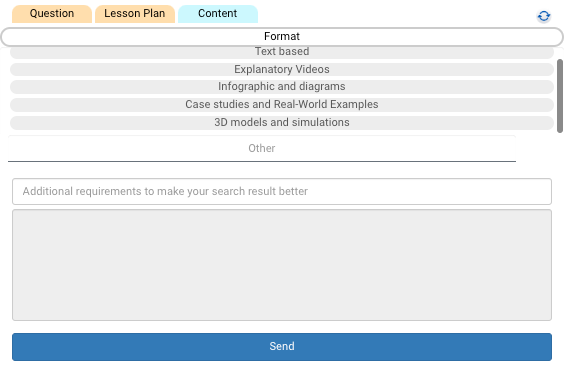
No Comments