Product Overview
- Is an assessment platform designed for K12 schools to make assessments efficient and improve learning outcomes.
- Assessprep can be used for the following.
- Low-stakes formative assessments: Use quick quizzes and practice tests to gauge student understanding during a unit or lesson.
- High-stakes summative assessments: Create secure and standardized tests for grading and measuring learning outcomes.
- Offline and online assessments: Conduct assessments in class or remotely, adapting to different situations.
- Multiple curricula: Align assessments with various curricula like IB, Pearson, Cambridge, CBSE, and National Curriculum.
- IB authorised schools will be able to access question bank.
| Setup |
All teacher, student and parent accounts are created in Assessprep. - Login with Google - Login with Managebac - Login with Microsoft |
| Test creation |
Teachers author interactive assessments online.
|
| Test delivery | Students will be given the test through the web browser or via lockdown app |
| Live invigilation | Monitor students and invigilation through the live invigilation board |
| Grading/analytics | Teachers grade tests online and give feedback. Gain insights to knowledge gaps through actionable analytics |
| Report cards | Parents/students can login to Assessprep to see their feedback, marks and report cards |
Setup
|
Sign up/sign in methods
|
|
|
School Settings Navigate to Settings to update the subjects your school offers, as well as the grade levels and labels, and the academic terms for each year. |
|
|
Manage User Accounts Navigate to Accounts via the left navigation menu. You can create new accounts by clicking the +Create button at the top of the page. This is the Student code. It can be used to uniquely identify students. Edit or Archive Accounts Under ACTIONS, the icons allow you to Edit (pencil icon) or Archive (trash can) users. |
|
|
Manage Classes Navigate to Classes via the left navigation menu . Click the +Create button to add a new class. Create class
Edit/archive classes Under ACTION, the icons allow you to Edit or Archive classes. Once the above steps are complete, teachers can start creating tests. |
|

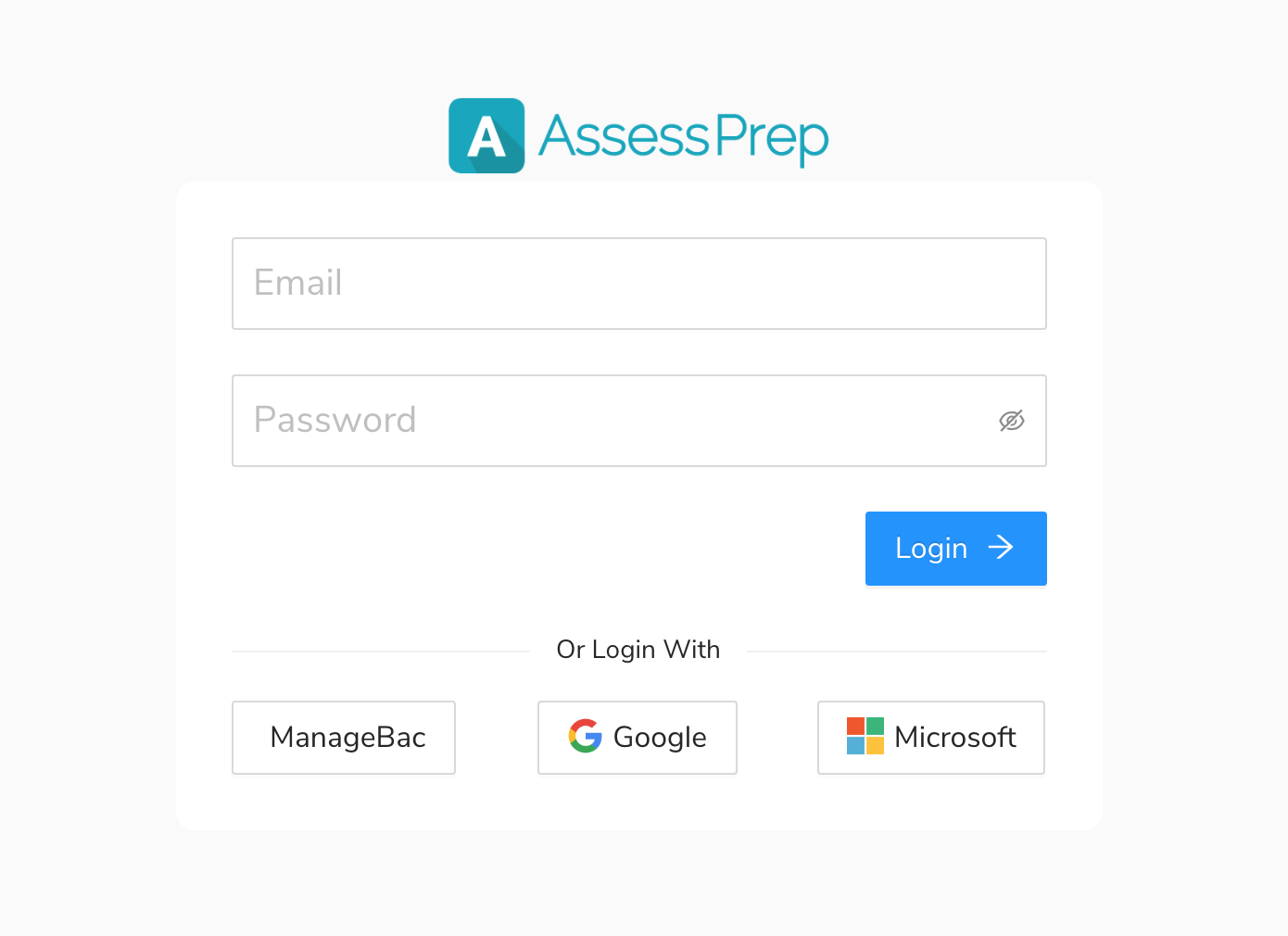
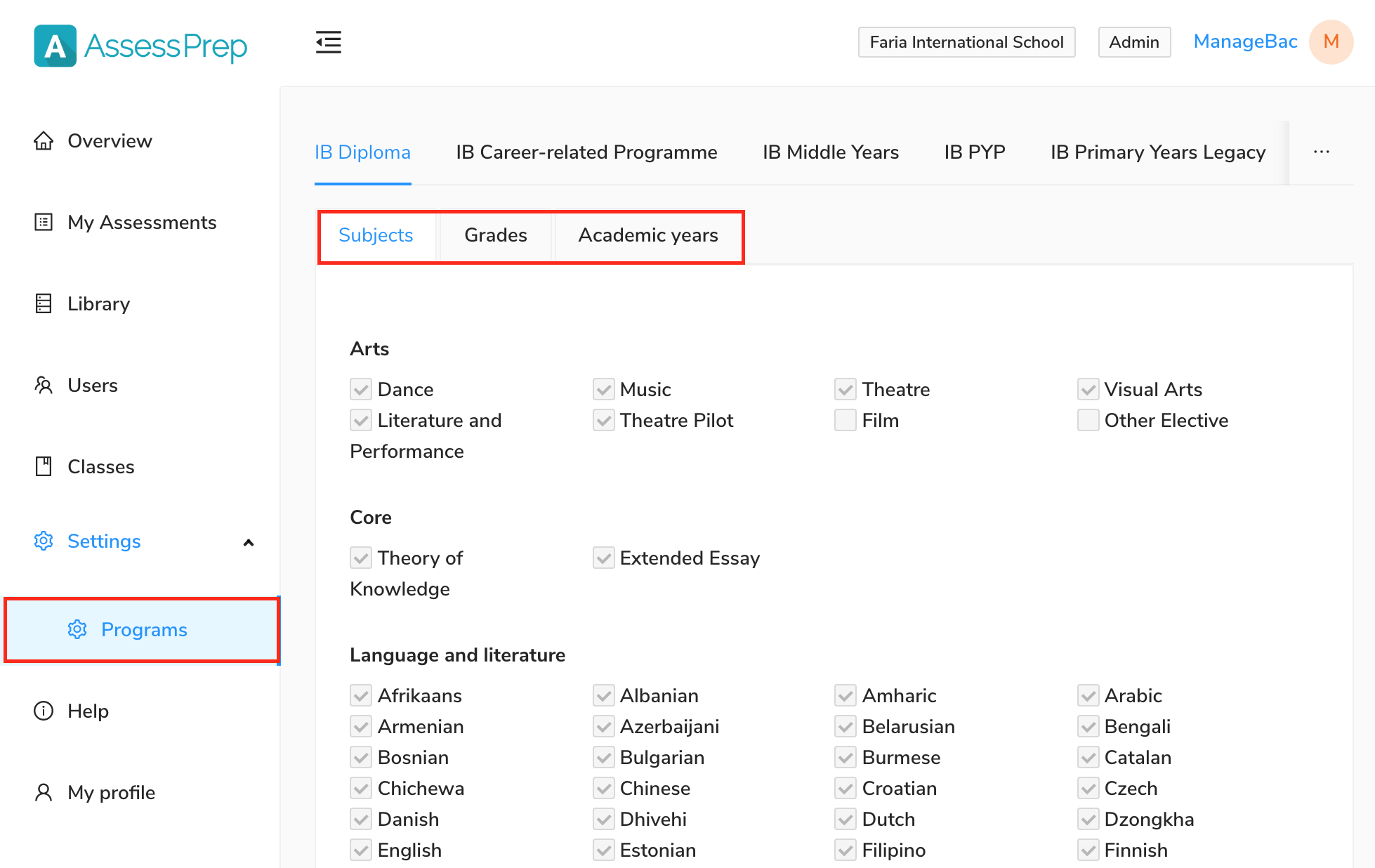
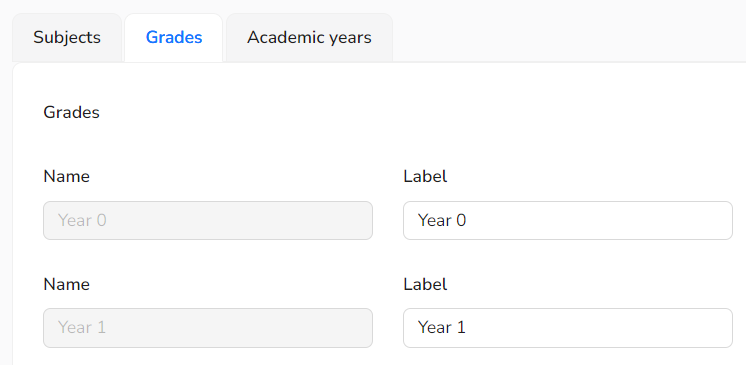
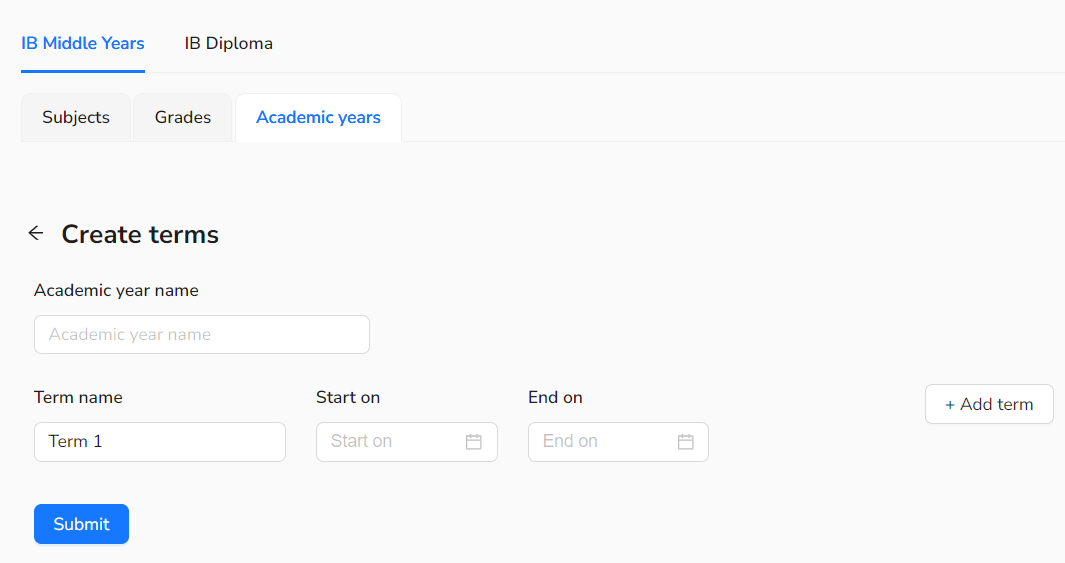
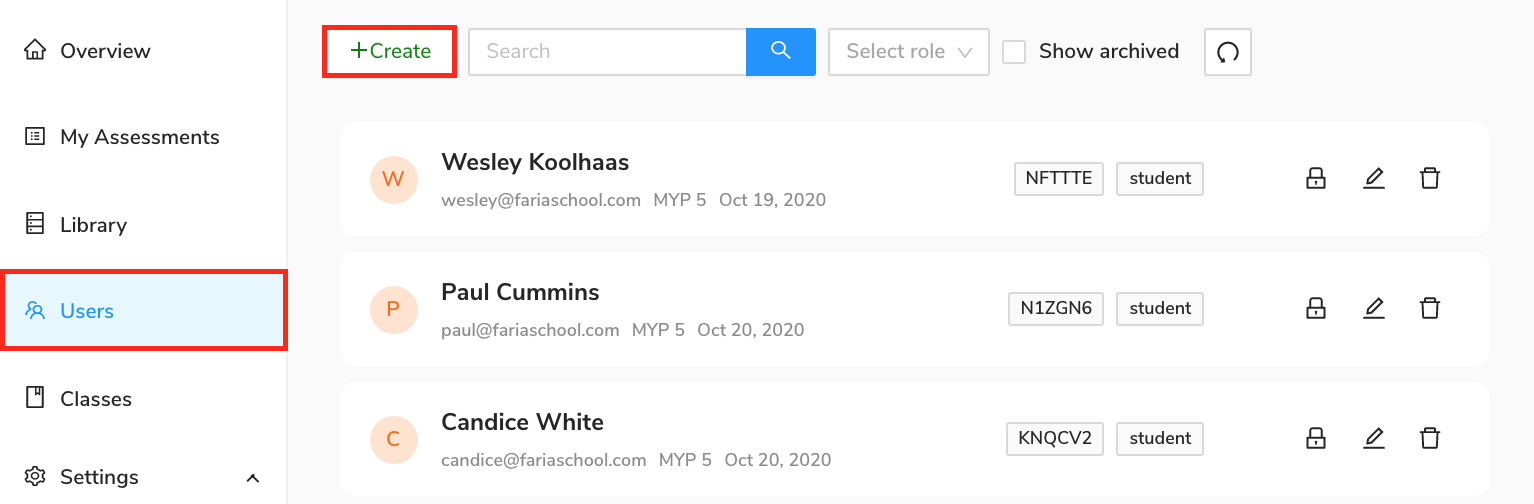

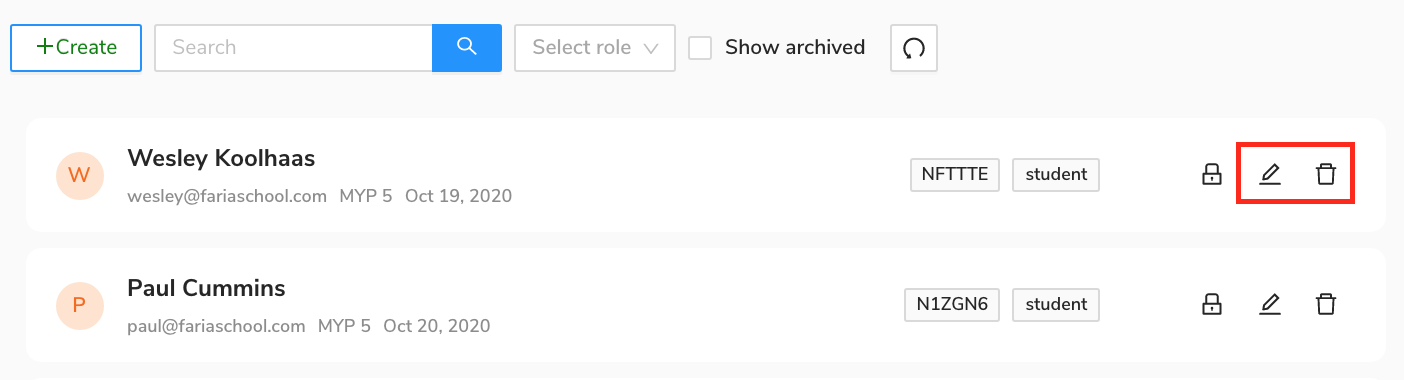
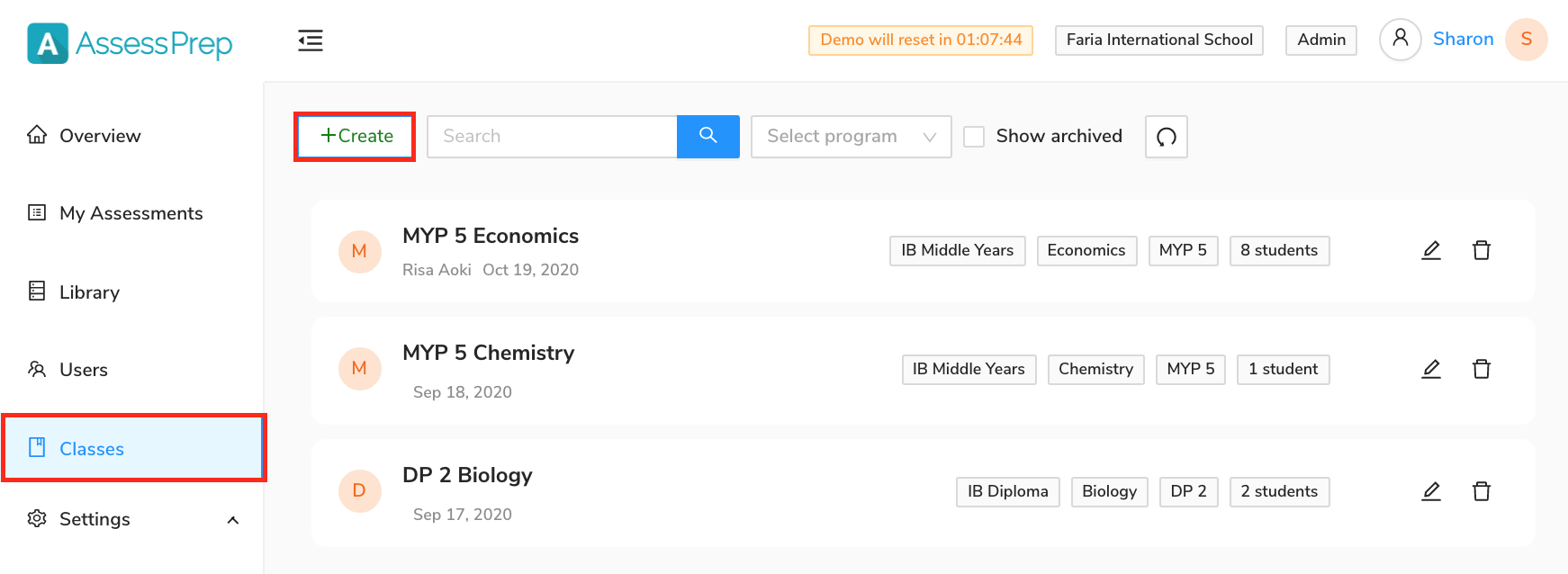
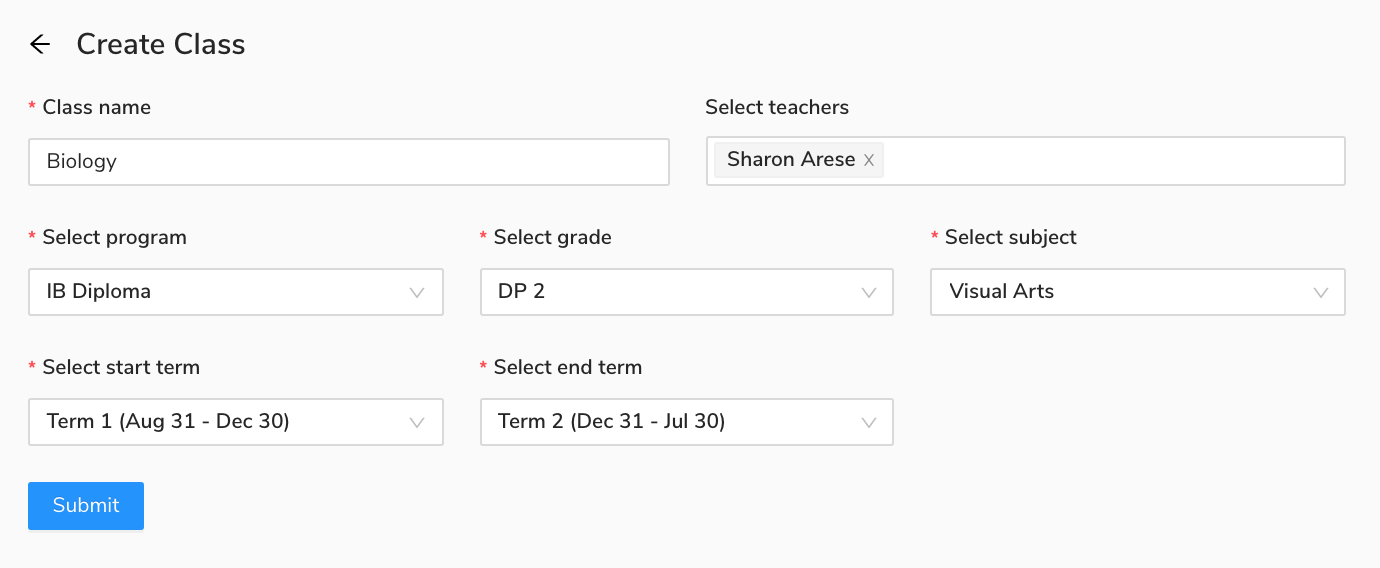
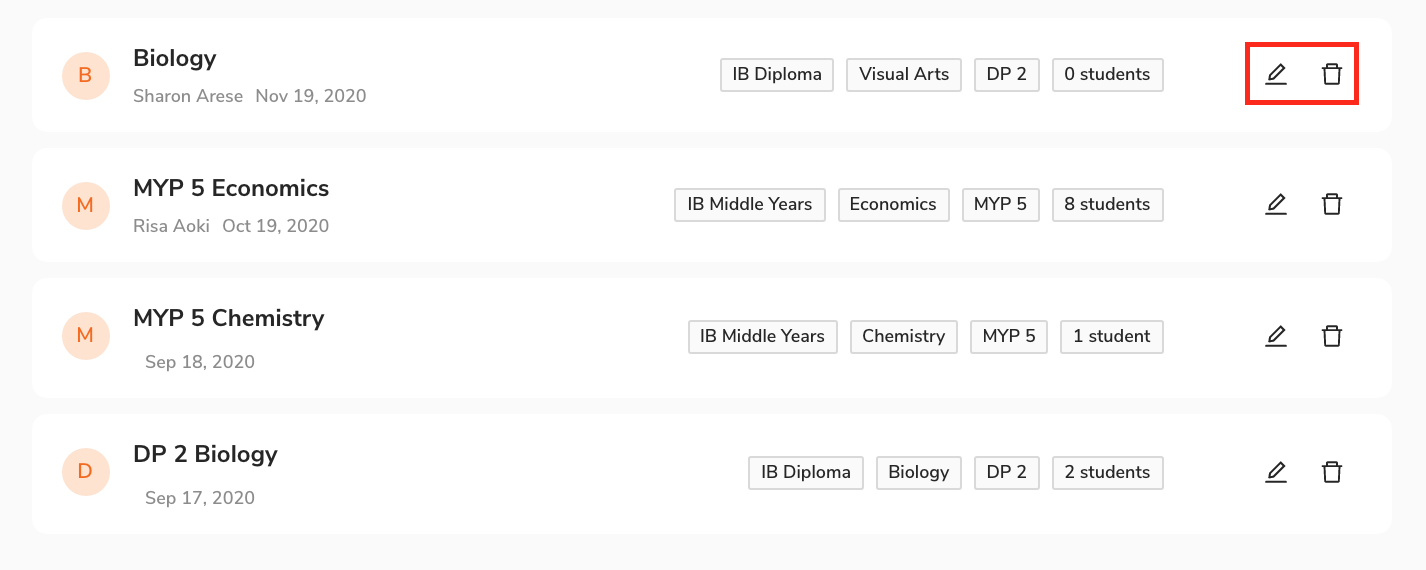
No Comments