BigBlueButton Exploration
Features Comparison and Notes of BigBlueButton vs Zoom
| Features in BigBlueButton | Features in Zoom | Notes on BigBlueButton (BBB) | BBB Image ScreenShot |
| Learning Dashboard | none | In BBB, this feature captures the analytics of engagement and interaction of learners during the virtual classroom. It captures the responses during the polling. Number of raised hand. Length of online time, talk time, webcam time, and activity score, etc. |
|
| Presentations | Yes | User can display their presentation documents (PDF, Powerpoints, etc.). They can upload multiple documents and easily switch from one document to another. Presenter can also set the document to be downloadable by the participants. During presentation, presenter can give annotation during the presentation, they can also zoom in, or pan the document. Presentation can also act as whiteboard and presenter can allow multiple-user whiteboard feature to let viewers to be able to annotate in the presentation. |
|
| Screen sharing | Yes | Screen sharing is currently not supported on mobile devices. To share a screen the presenter must use a desktop, laptop, or chromebook. Screen sharing can share the entire screen, selected windows, or browser tab (Chrome, Firefox). Safari, Internet Explorer, and Edge browsers currently do not support WebRTC enabled screen share. |
|
| Shared notes | None | Both presenter and viewers can type in the shared notes simultaneously. Shared notes can import / export from/to different file formats such as PDF, Plain Text, Ms. Word, ODF, HTML. |
|
| Whiteboard | Yes | Presenter / Moderator can turn on/off the multi-user whiteboard, and can also give access to individual viewer to access the whiteboard. When the presenter enables the multi-user whiteboard, all users in the BigBlueButton session can annotate the whiteboard simultaneously. |
|
| Breakout rooms | Yes | Moderators can set viewers to randomly assigned to the breakout rooms, or let them to choose their own breakout rooms or manually drag and drop assign the viewers to their assigned breakout room. Moderators can access the breakout room by joining audio, which give access to listen to the discussion of the breakout room without fully joining the breakout room, or join the room fully (and leave the main session room) to interact with the member of the breakout room. |
|
| Polling | Yes | There are 4 options in the polling, True / False, A/B/C/D, Yes / No / Abstention and Open response. Result of the polling can be publish and displayed after the polling end. | |
| Lock Viewers | Yes | This feature allows moderator to give the authority on which features can be accessed by the viewer. |
|
| Closed captioning | Yes |
If you are using the Google Chrome then you can have the Auto Caption features written by Google. Otherwise, the moderator can Write Closed Captions, during the live presentation, or set another participant (as second moderator) to type in the closed caption. Then this feature can be turned on and seen by the rest of the participants. The closed caption will also appear in the recording. |
|
| Manage Layout | Yes | In BBB there are several layout templates that can be chosen, to which part of the session you want to focus on (the presentation, or the video). You can have options such as: Custom, Smart Layout, Focus on presentation and Grid Layout (focus on video). In custom layout, we can drag and drop the video position on the display area. |
|
| Sharing external video | None | You can share external videos (e.g. from youtube, vimeo, dailymotion or any url linked to a video) and play it on everyone's desktop synced with you. You can play, paused and stop sharing the external video. |
|
| Recording | Yes | Recording will be converted and save in BBB Server based on the room you are using. By default the recording will be set as unlisted, you can set it to be public, unlisted (shared to certain person only) or inaccessible. |
|

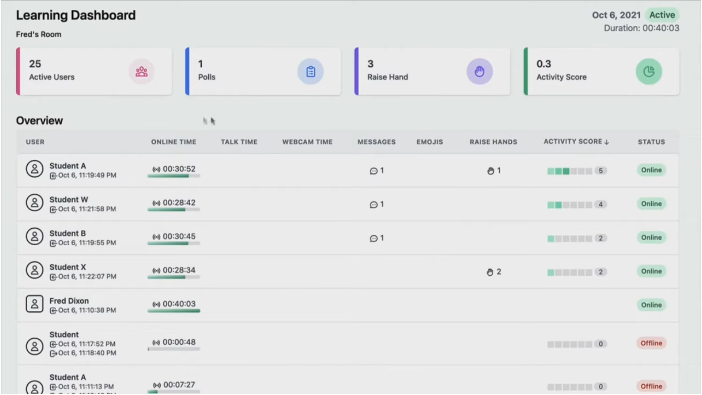
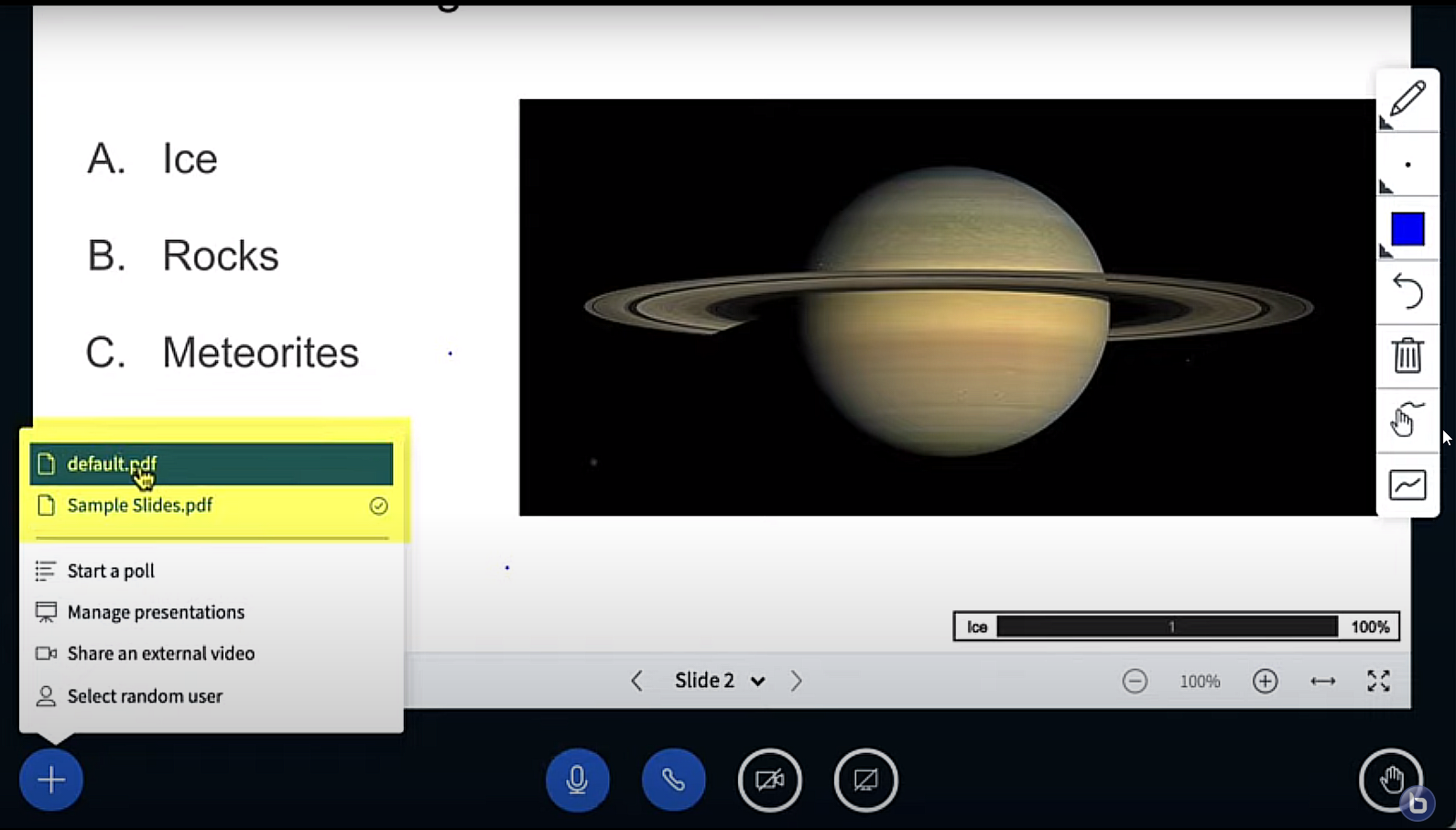
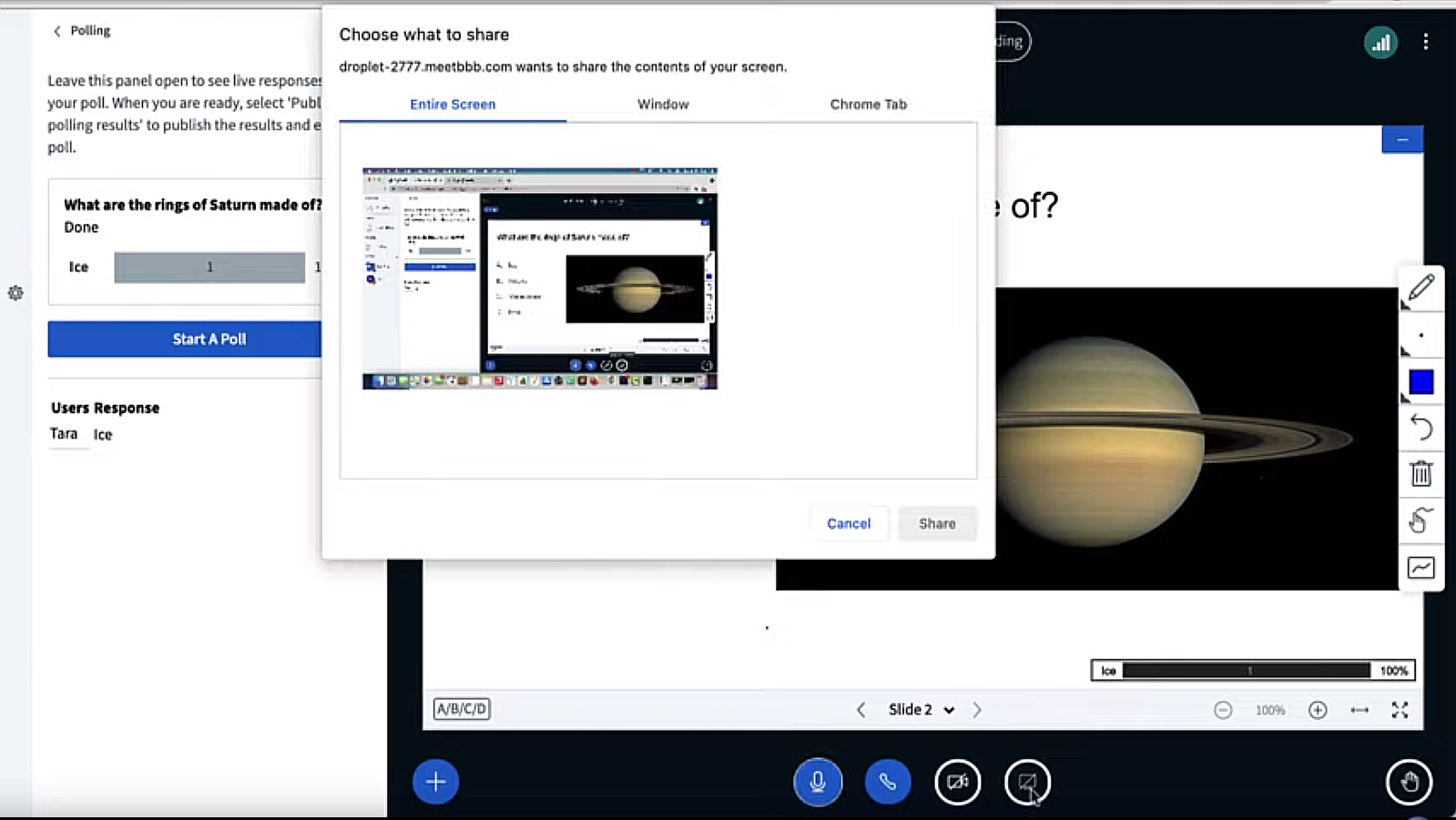
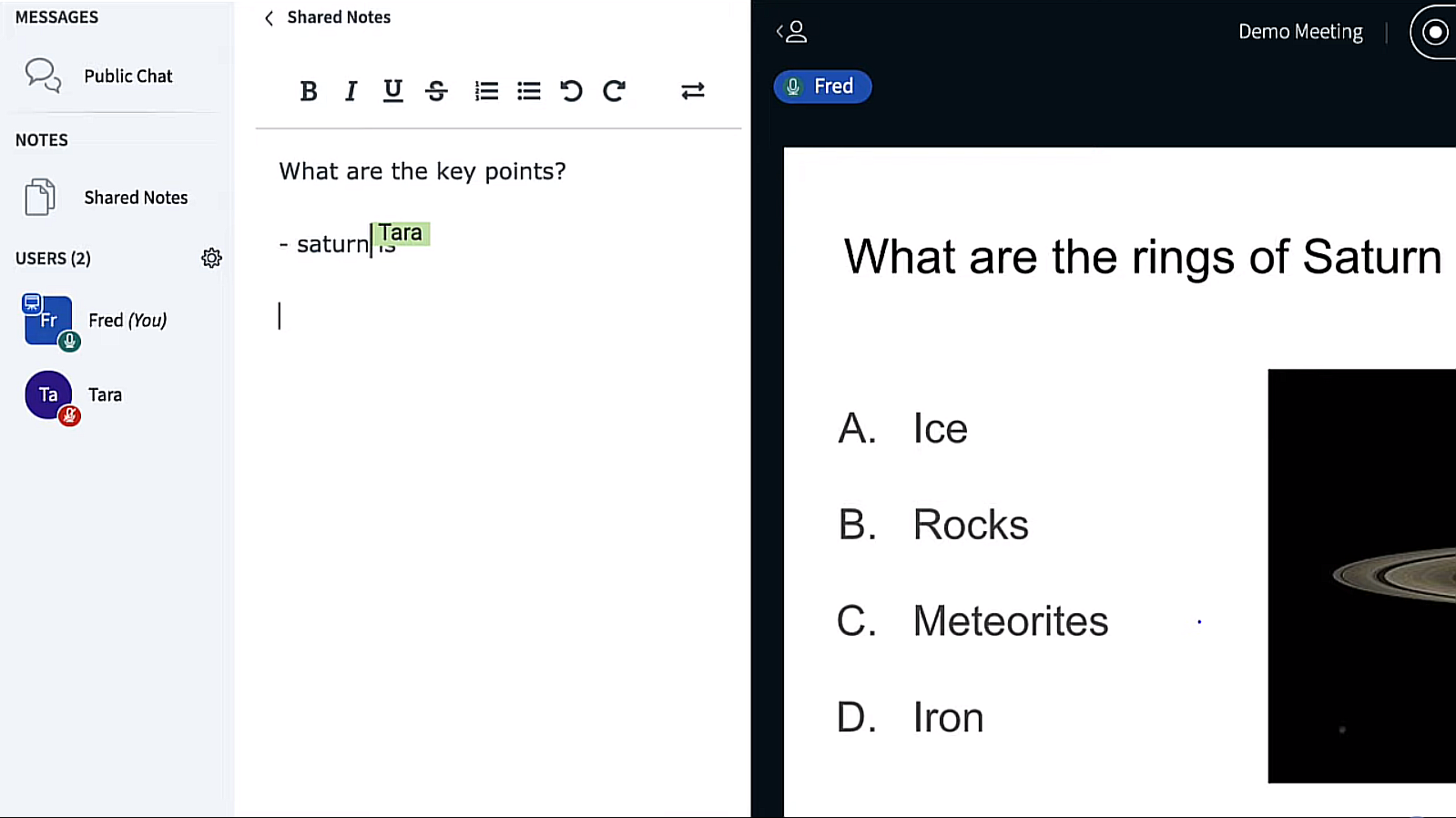
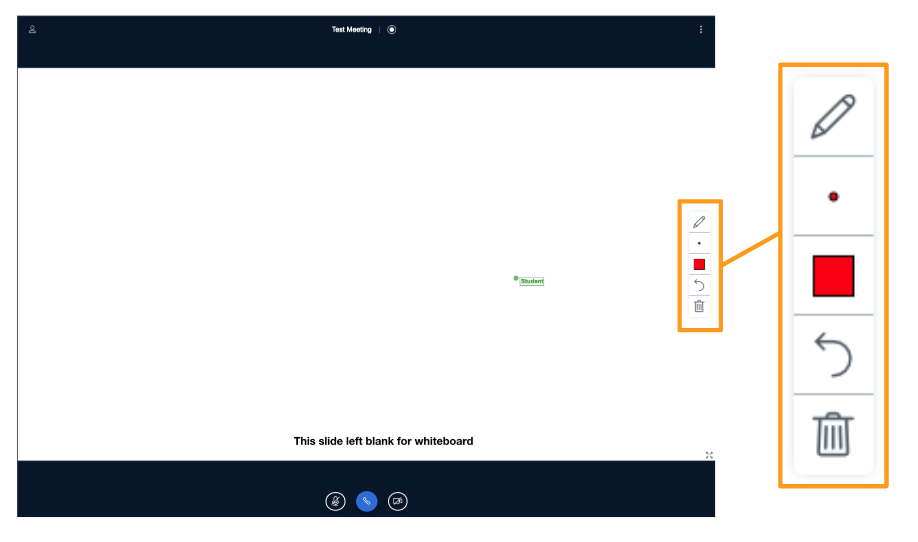
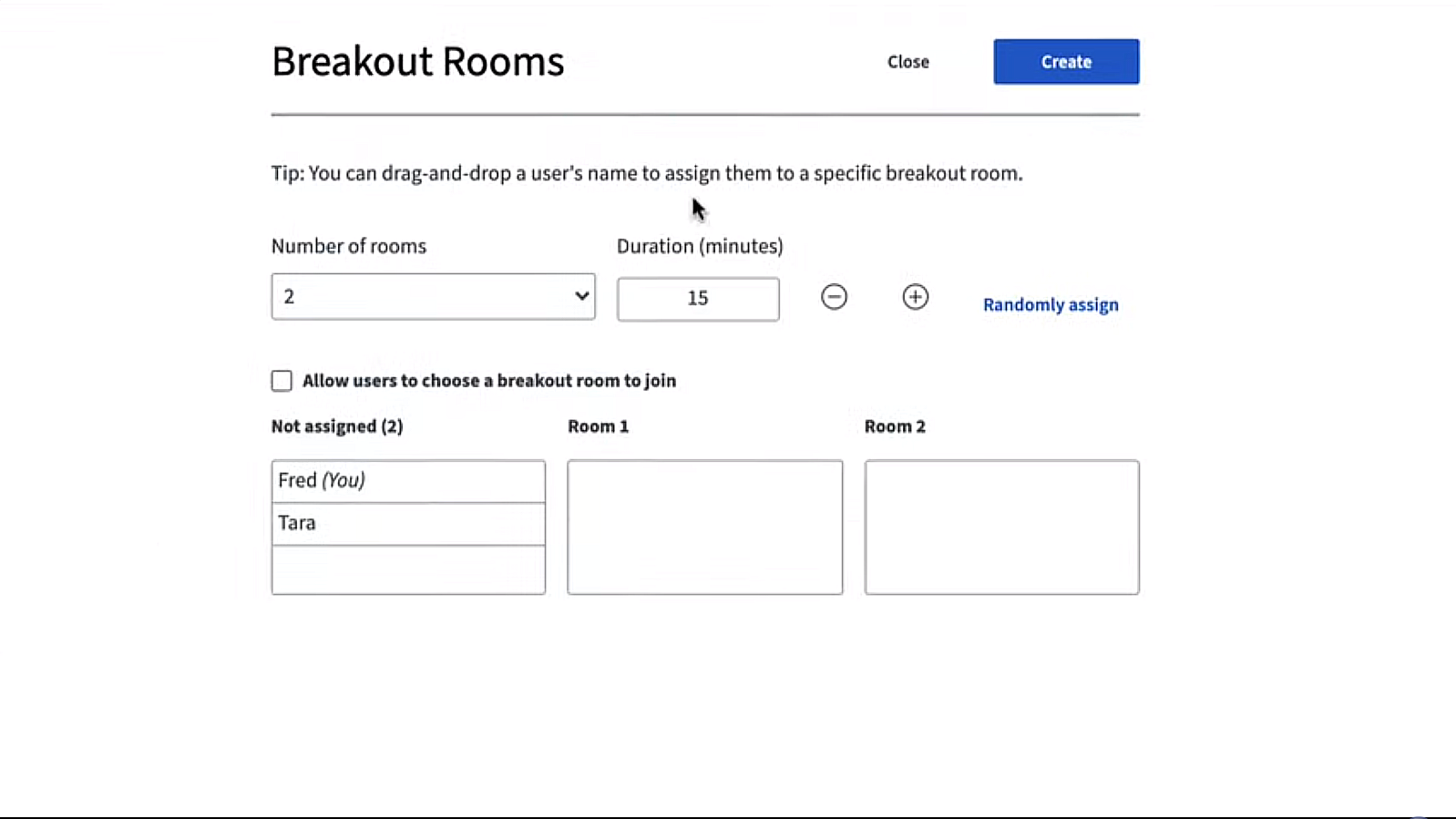
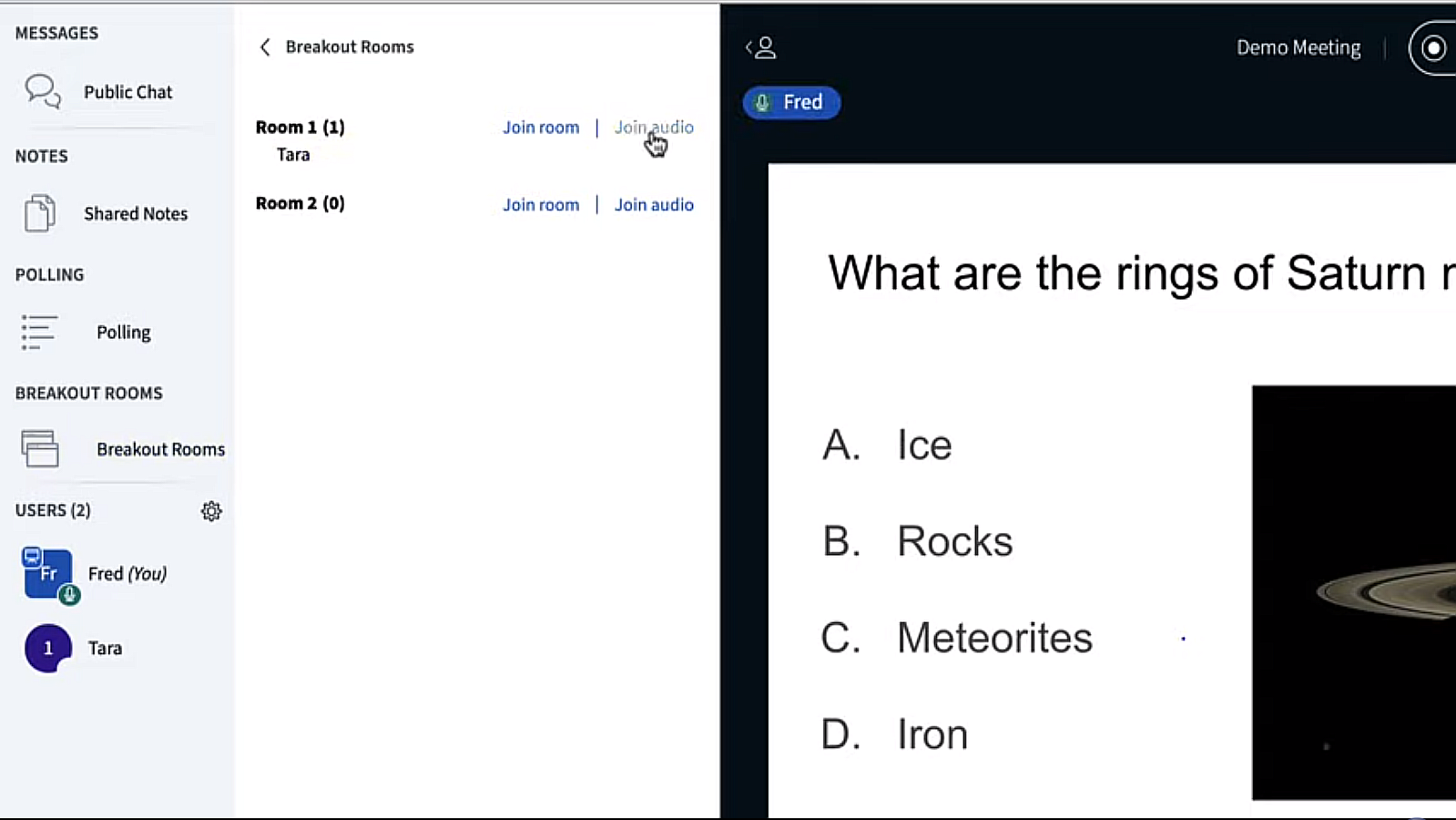
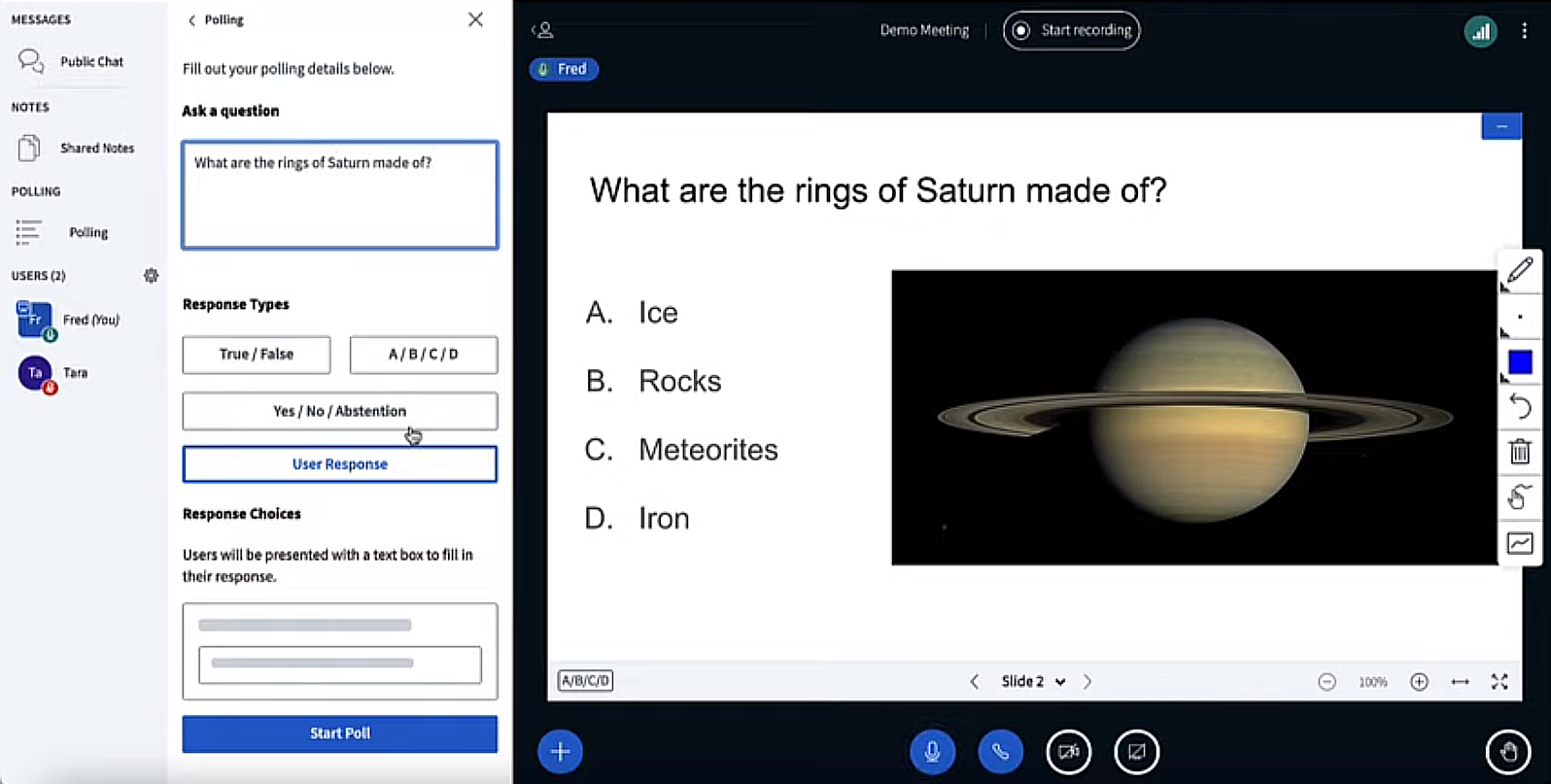
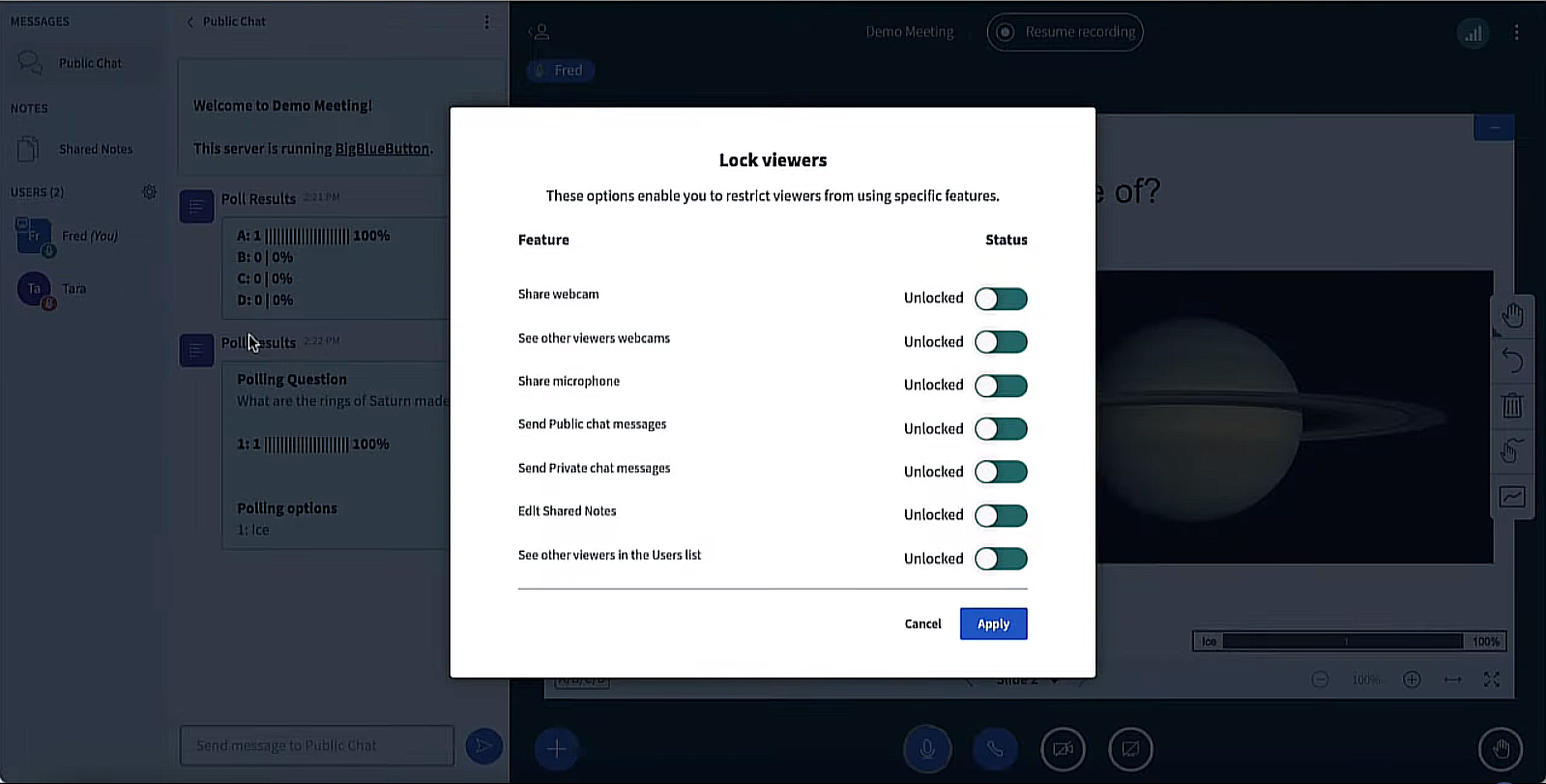
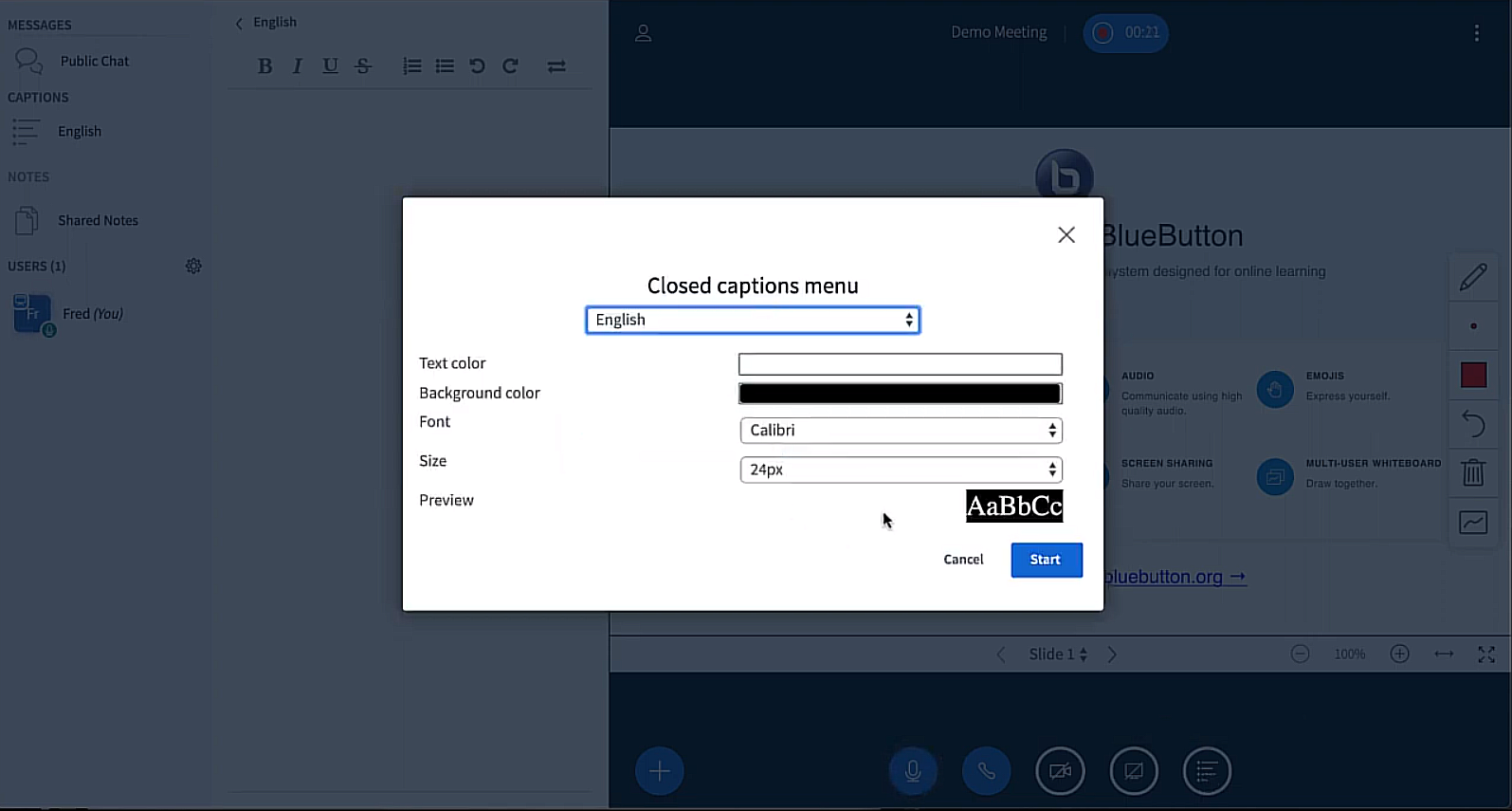
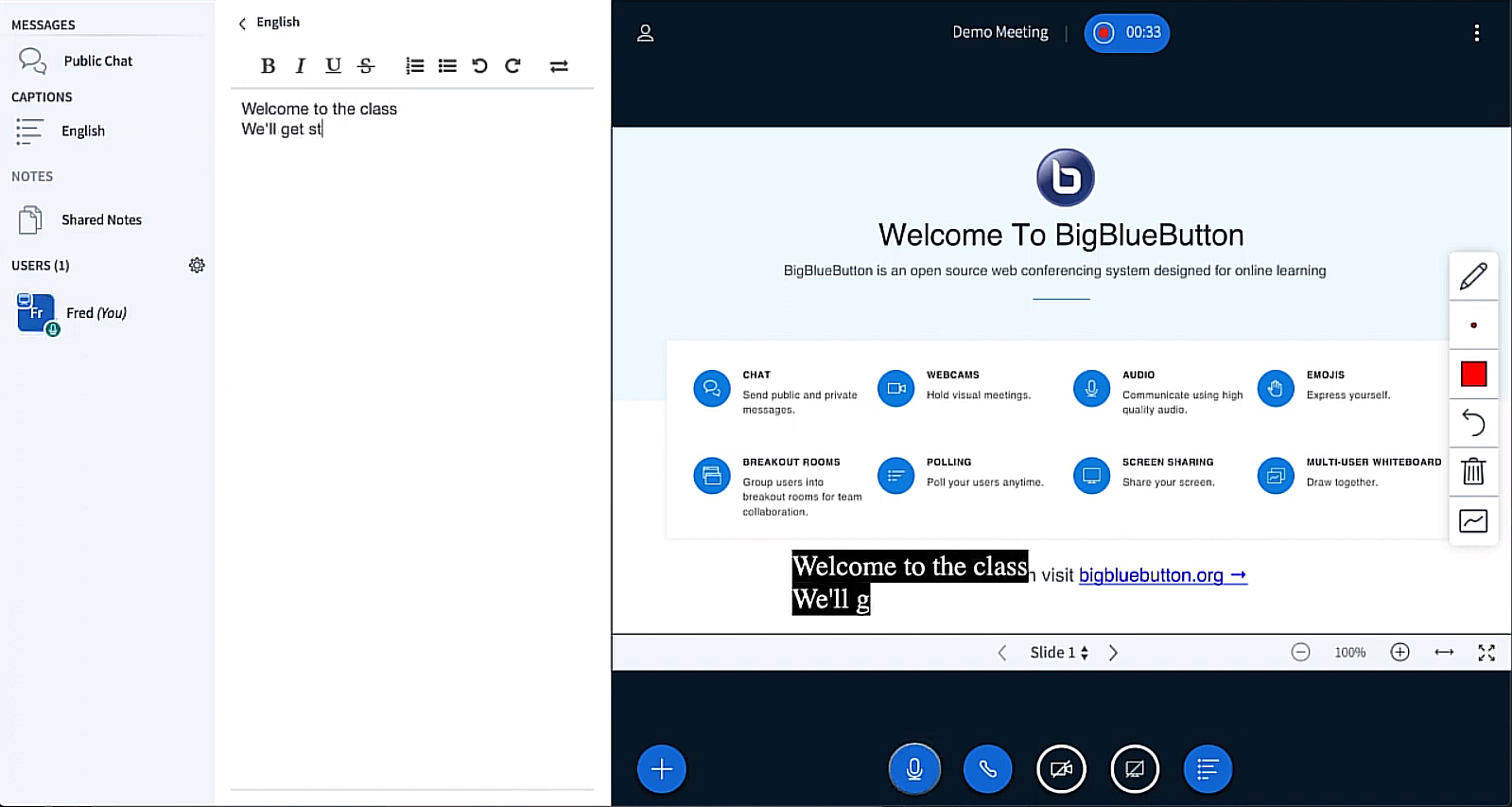
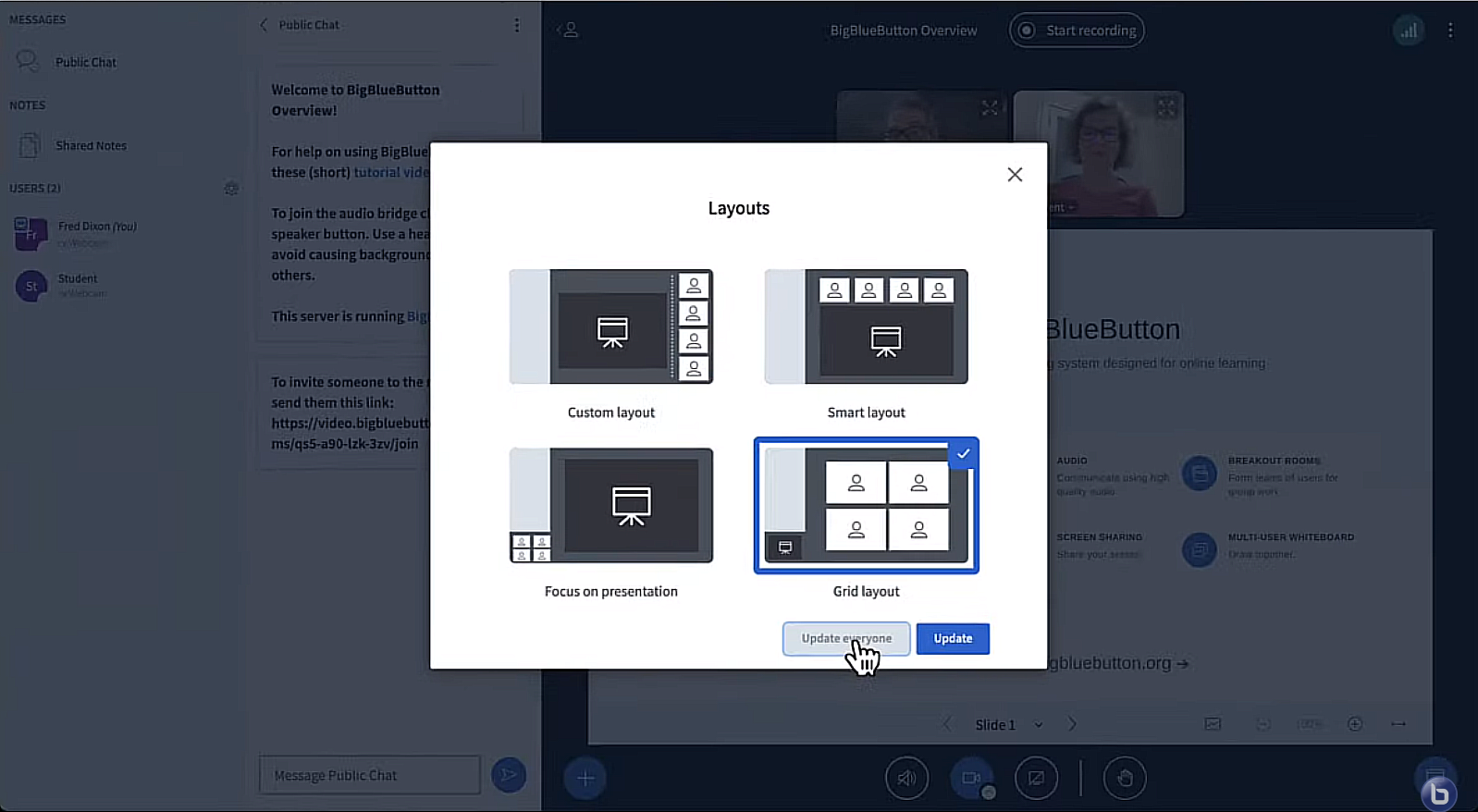
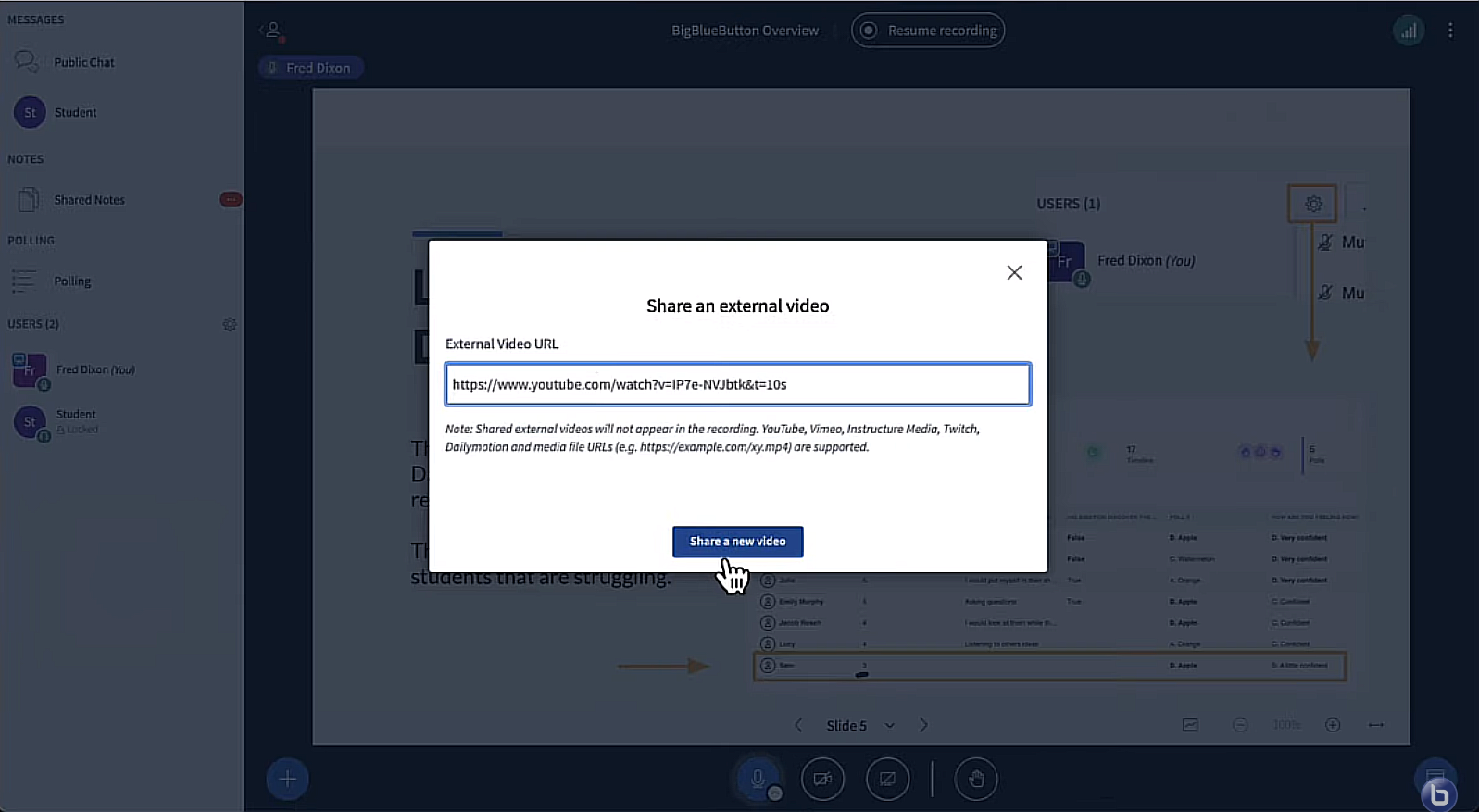
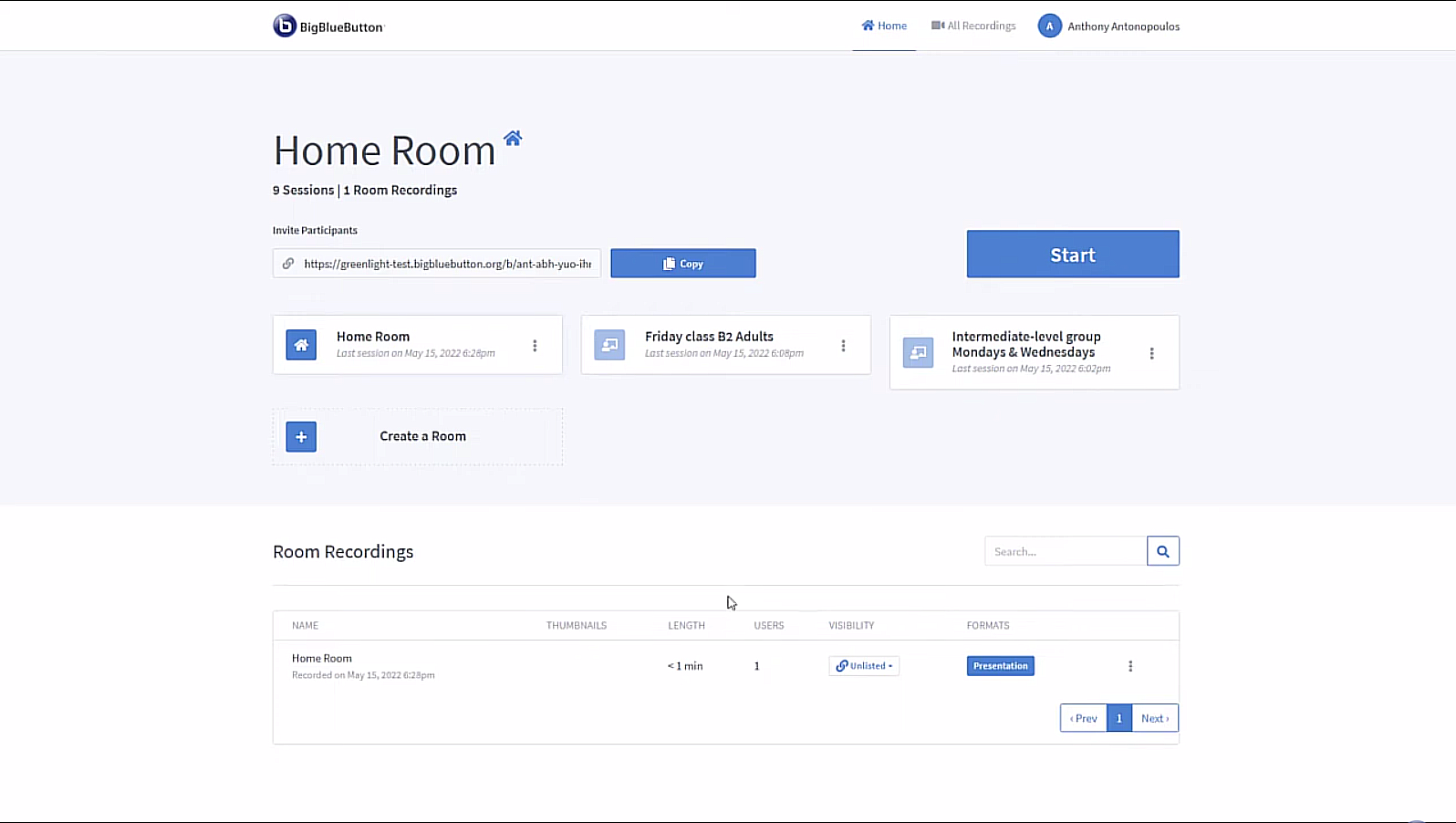
No Comments