How to Edit Educator accounts
Editing Educator Profile
1. Click on the three dot icon at the right hand side of the Educator’s name. Click on Edit Profile.
2. Change the necessary information in their respective fields and click on Save.
Editing Educator Role
1. Click on the three dot icon next to the Educator's name. Click on Change the Role.
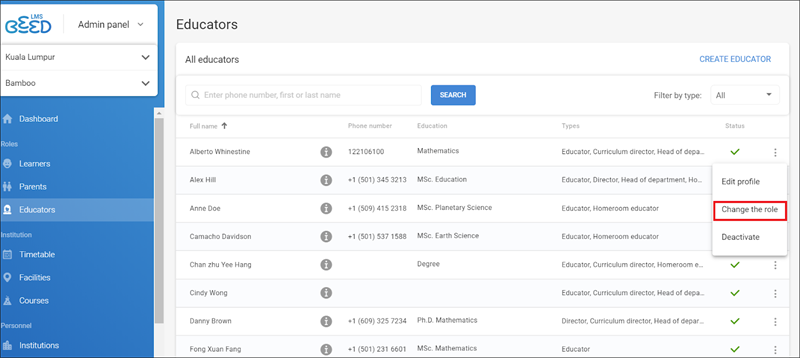
2. In the Roles page, you can now add, edit and delete the user's roles.
-
To delete an existing role, click on the x button next to the role
-
To edit an existing role, click on the pencil icon next to the role
-
To add a new role, click on Add Learners Role / All Learner / Add Educators Role / Add Admin Role.
When editing Educator roles, you may have to save twice - once for Educator roles, and once for overall roles.
For a deeper understanding of each role, refer to the table below

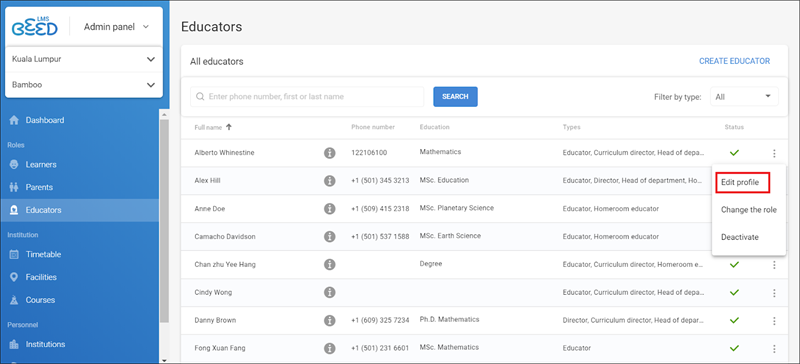
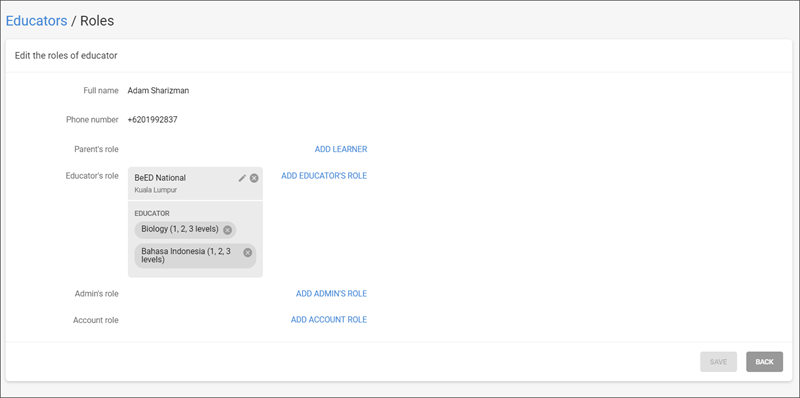
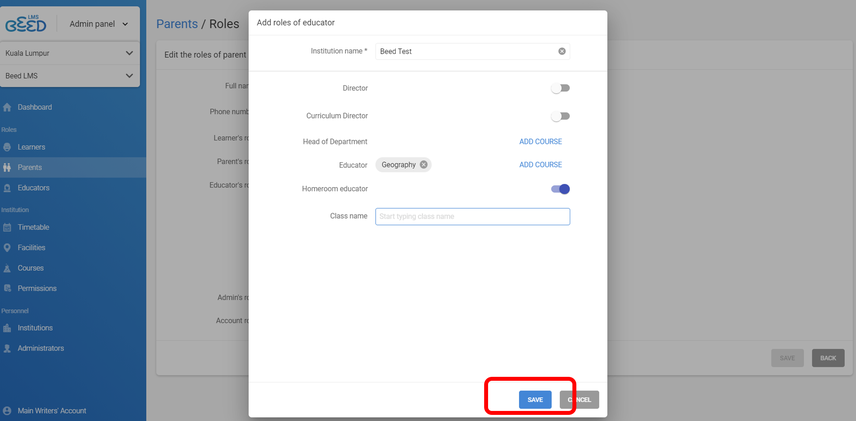
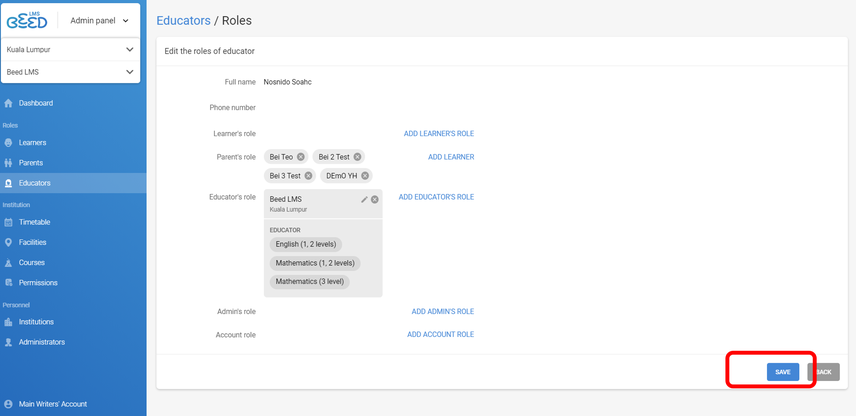
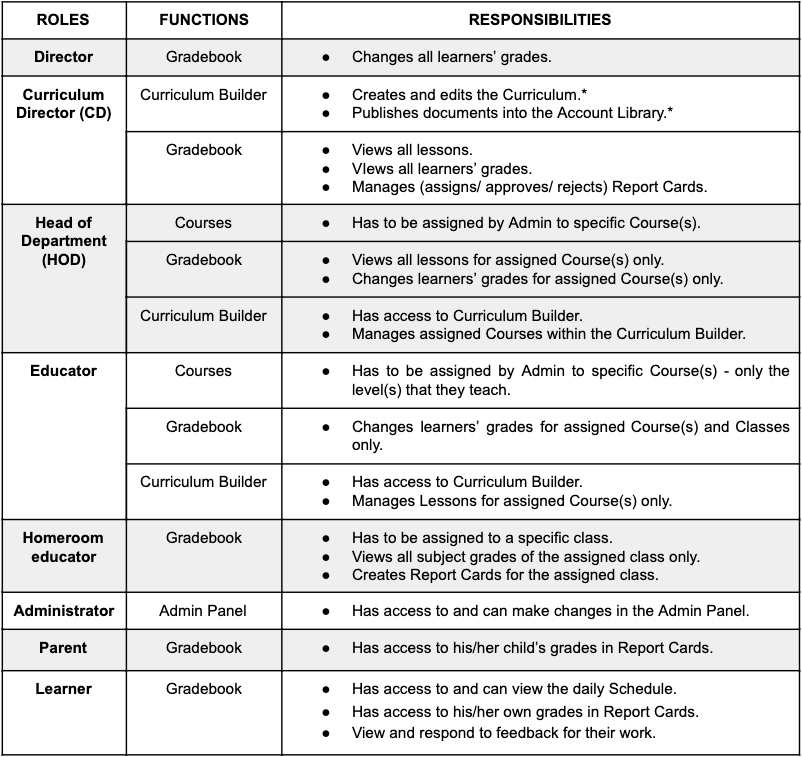
No Comments