What are the Lesson Components of BeED?
BeED’s Learning Experiences lets you structure your lessons into smaller bits of learning, scaffold your lessons easily and segment your lesson structure in an interactive map. The lesson creation guide will use the following terminologies in referring to lesson components.
Note: BeED is also accessible through the BeED Web and through the BeED App. Click below to see how they appear to your Learners!
______________________________________________________________________________________________________________________________________
BeED Web
When you first open an LE in your Library, you will see several common components that appear in every LE. The components and its proper terms as well as its function will be described below.
Lesson Info
Before starting an LE, you can access information about the LE by clicking on the “Lesson Info” tab. In this tab you will find information about the Place of Interest, the LE itself and the various concepts that will be taught in the LE.
Main Map
The Main Map is where you can get an overall view of the structure and content of a Learning Experience. You can access it by clicking on the Map tab at the top of the page.
Note: Content Creators can create and upload customized maps (they can be as simple as an image of your content topic e.g. flowers, or they can be more descriptive, such as a mindmap of the various components of a lesson). You can also find and use a list of free BeED map templates here.
Maplinks
On the Main Map you can find Maplinks. Maplinks are clickable links for you to organize your content even further through a graphical interface. Clicking on a Maplink will take you into a subsection of the LE, with a new Map attached.
Points
You can also find Points on the Main Map. A Point is a clickable link on the map for you to store and present your content. Clicking on a Point will allow you to access the actual lesson content. Points are meant to separate content into smaller chunks so learners don’t get overwhelmed by information. Points can be used to divide content into more bite-sized chunks to facilitate scaffolding (Organizing content from easy to hard to build up increasingly complex thought processes in learners).
Stages
You can divide a Point into several Stages. This allows you to sort your content in a more structured format.
Blocks
Within a single Stage, you can place your content into Blocks. There are two types of Blocks - with and without a Question.
Lesson Block
A Lesson Block contains academic content relevant to the topic explored in an LE. This information can include text, audio, statistical data, graphs, videos and so on.
Question Block
A Question Block allows you to input more interactive questions and activities for your Learners to respond to. This allows your Learners to provide answers and responses in the form of text, audio, and videos.
___________________________________________________________________________________________________________________________________
BeED App
Lessons appear slightly differently in-app compared to in the website. Within the App, the components of an lessons appears as such:
Main Map:
The Main Map is where you as an Educator organize your content into sections and bite-sized chunks through Map Links and Points.
Map Link:
A Point is a clickable link on the map for you to store and present your content. These Points help in dividing your content further into bite-sized chunks for your Learners to digest.
Learning Experience Information:
Some of the LEs may require Learners to prepare certain resources ahead of time. This information can be accessed by tapping on the “i” icon on the top right of the screen.
Stages:
BeED Learning Experiences (LEs) are made up of columns called Stages. Stages allows your Learners to have visually separated content.
To navigate between different Stages:
Swipe left or right
OR
Tap on the individual tabs above:
Each Stage contains subsections called Blocks:
These Blocks contain educational content relevant to the topic explored in an LE. This information can include text, audio, statistical data, graphs, videos and so on.
Question Blocks:
There are also Blocks within LEs that allow Learners to respond!
Questions and activities found in these Blocks will ask Learners to provide responses in the space provided.
An example question:
Learners can choose to respond to these Blocks through text or by uploading photos, audio or videos as well as through multiple choice answers!

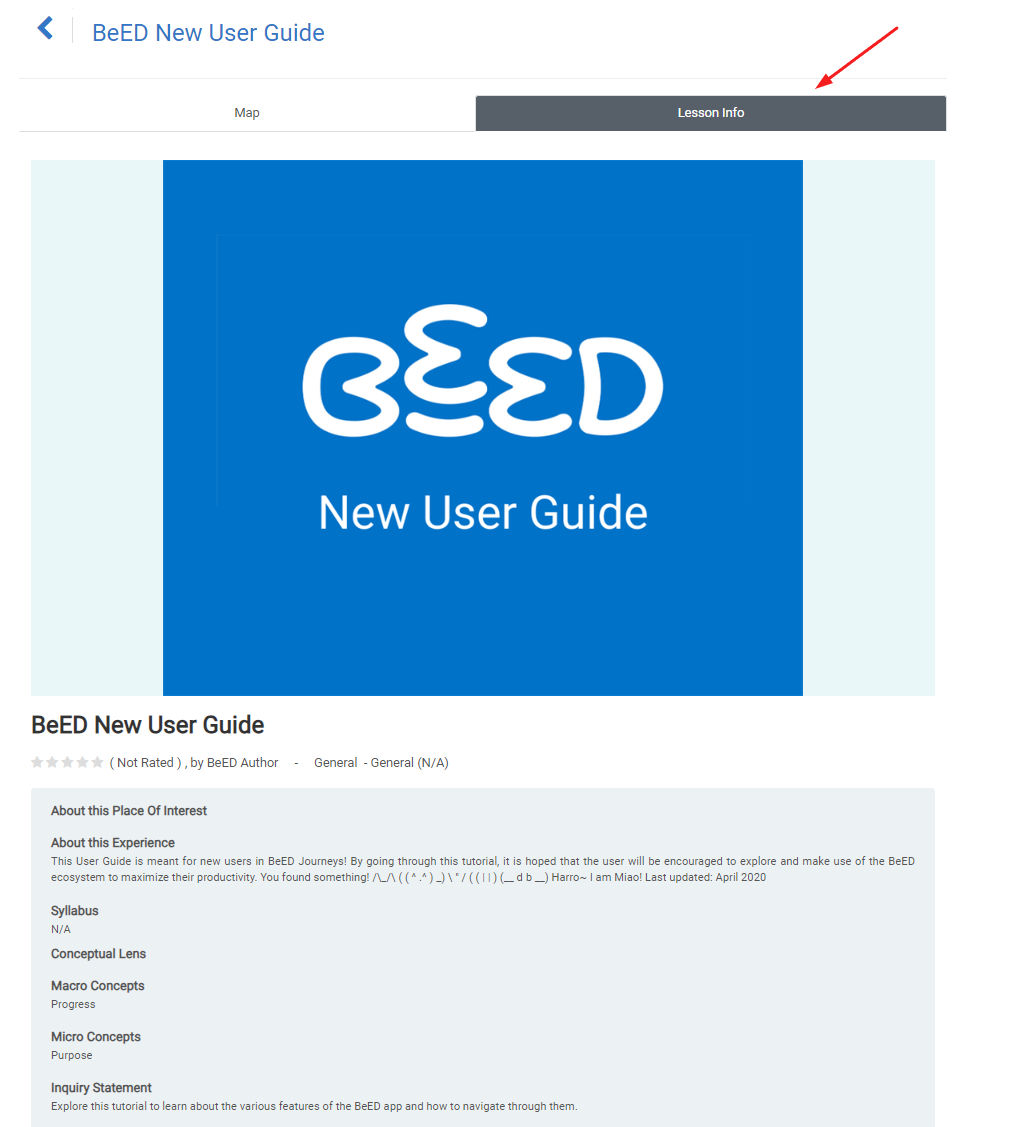
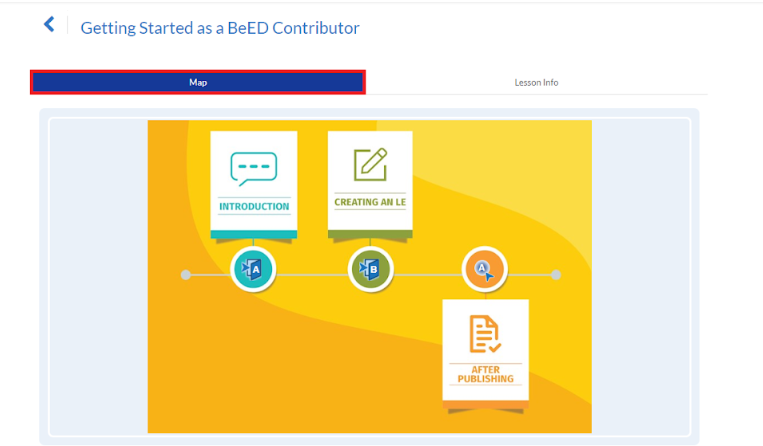
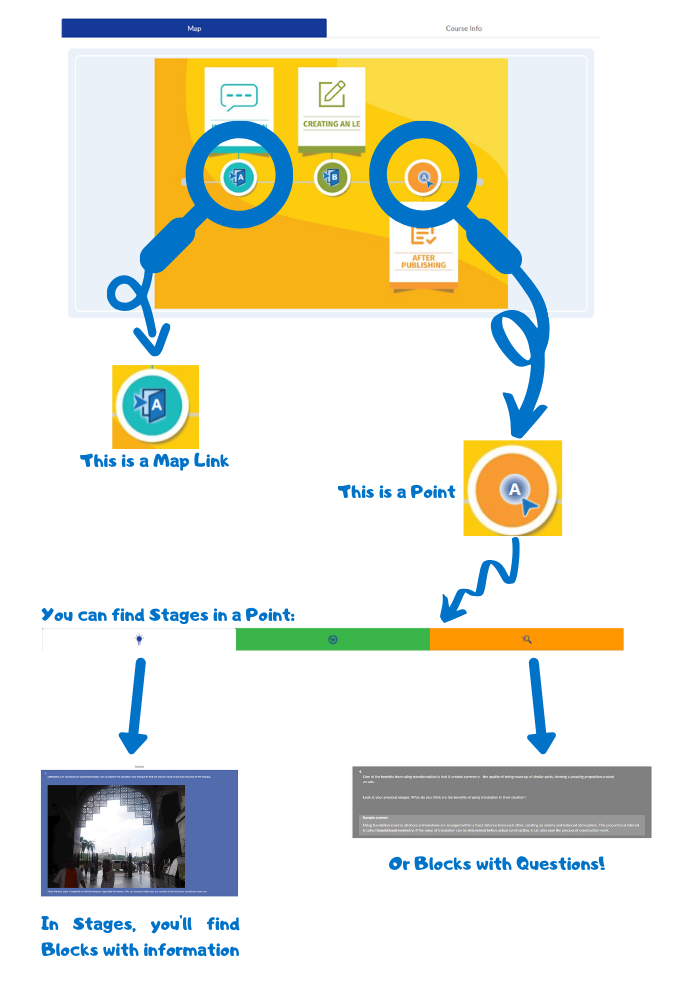
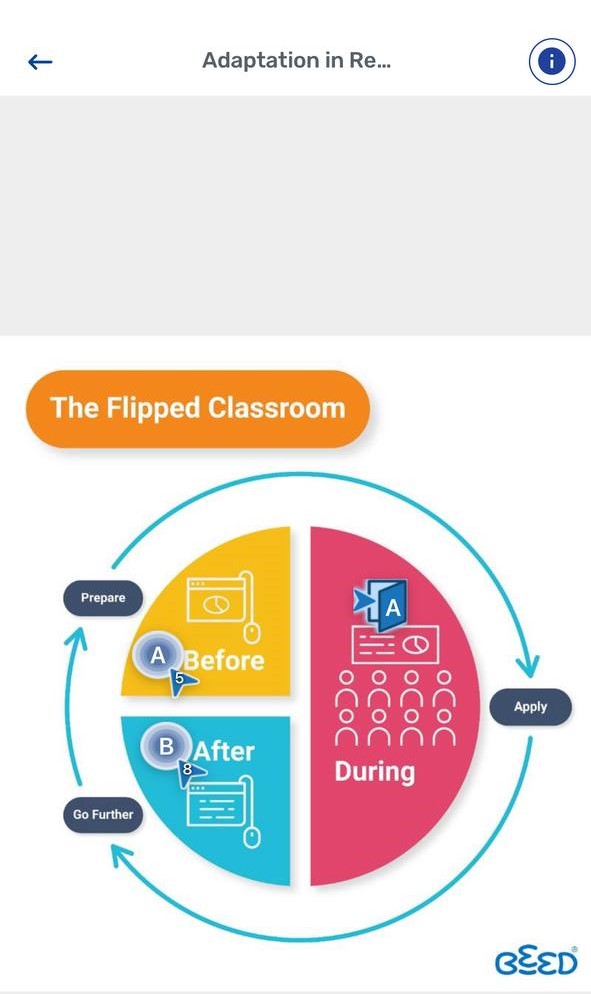


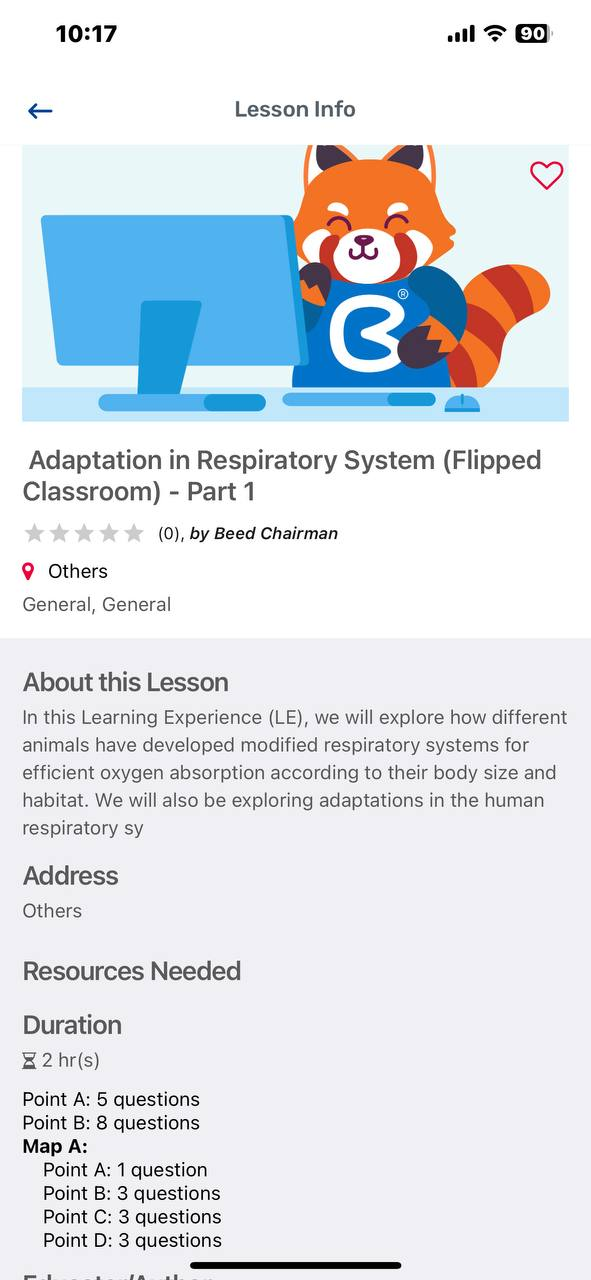
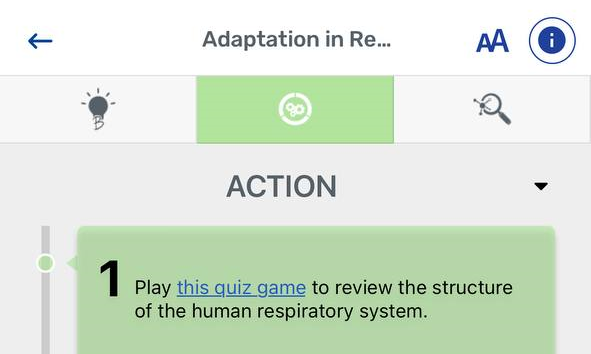
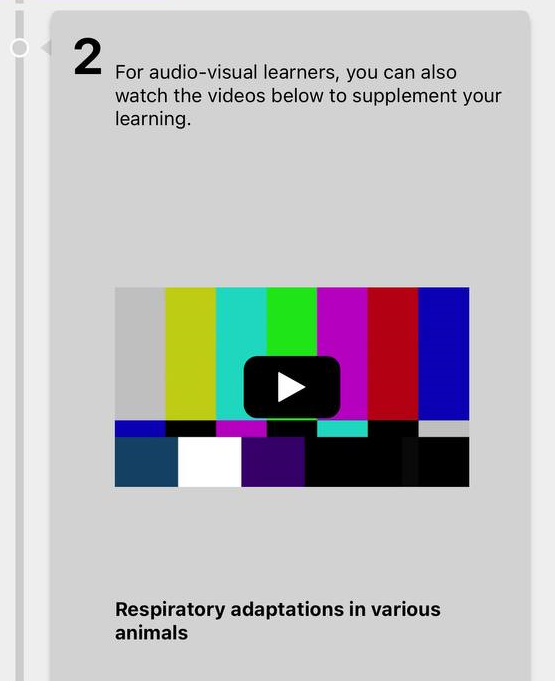
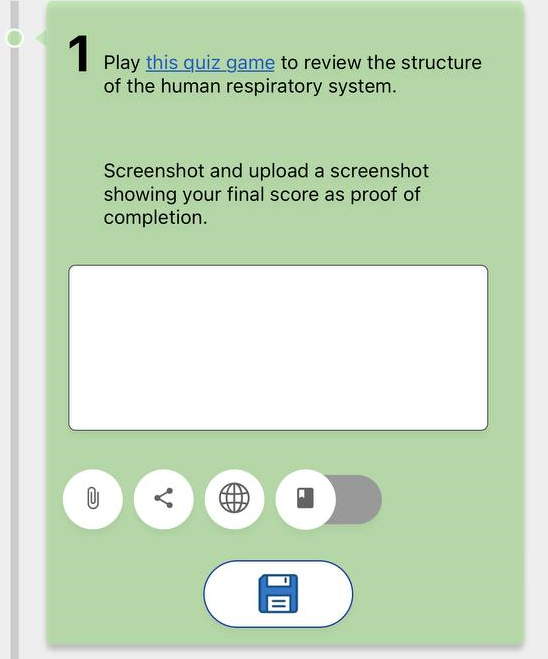
No Comments