How do I integrate Zoom or other conferencing tools into my Lesson?
Conference Blocks
With Conference Blocks, you can set specific conference links for different classes and institutions, even if they use the same Lesson.
To add a Conference Block into your Lesson:
1. Click on the Conference Block button to begin creating your conference link. This will add a conference block into your lesson.
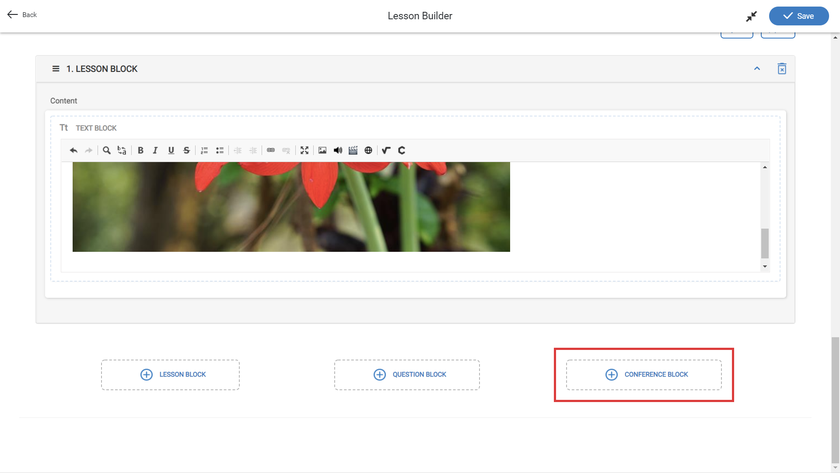
2. Add a title and description for your conference block. Once you're done, click Save.
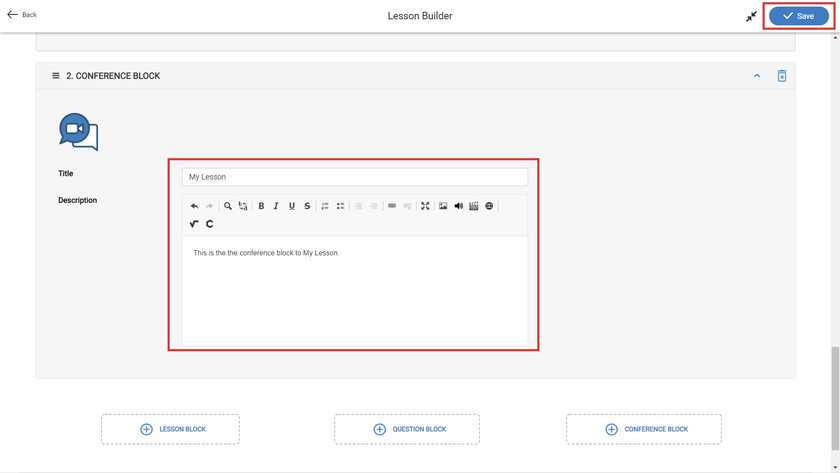
3. Once your Lesson is complete, make sure it's in the Active Curriculum. Link your Lesson to the Timetable.
4. After you’ve linked the lesson to a date, on the "Set Conference Links" page, click on the Zoom icon to auto-generate a Zoom URL for the conference block (only available for BeED-Zoom subscribers). You can also insert URLs for other online conferencing tools of your choice! Once you're done, click on Save.
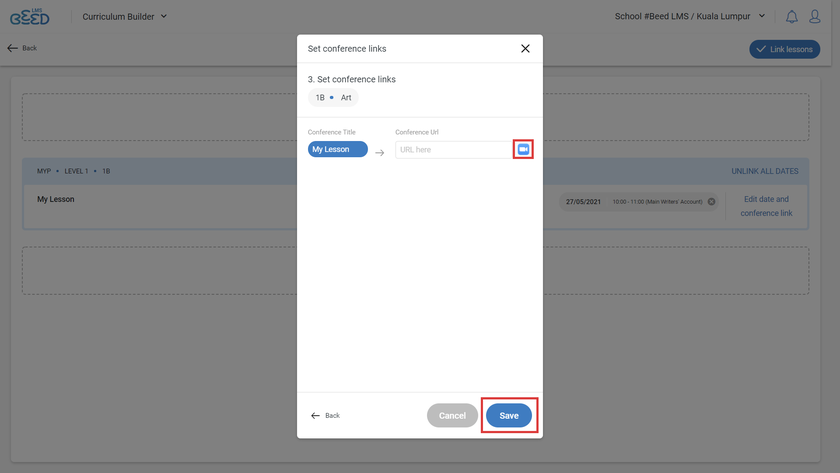
5. To start your conference call, enter the Lesson from the app, LMS or Journeys. Click on the start button in the Conference block. Educators can now join the call as Hosts. Students clicking on this link will join as participants.
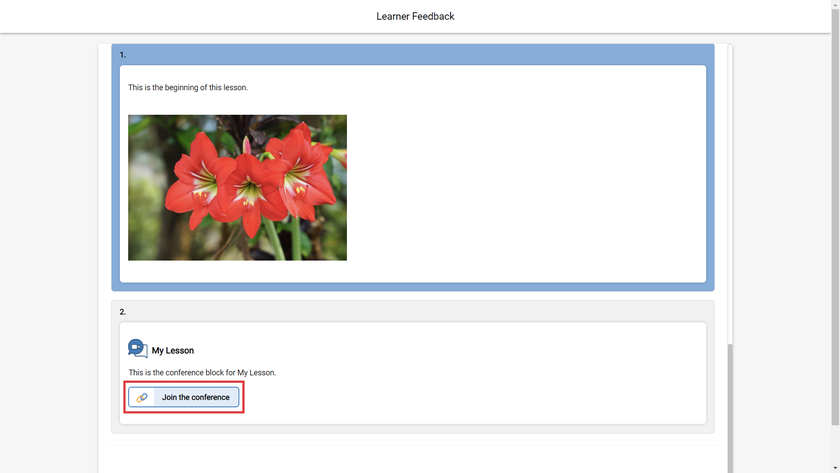
Is your LMS linked to Zoom yet? If not, email us at contact@beed.world to integrate Zoom into your institution’s BeED subscription.

No Comments