How to manage restricted words
1. The Restricted Words tab lists all the words that are not allowed to be used in BeED Connect within your institution network. To add new words to the list, click on the + icon to add words one at a time, or click on the upload icon to upload in bulk via CSV.
2. If you click on the upload button, click on Download Template and fill up the CSV file with your list of restricted words. Then, click on ‘Choose file’, upload your completed CSV file, and click Add.
3. Once a restricted word is added, users who create new posts containing the restricted word will receive an error message.
Restricted words in existing posts will be censored as #####.

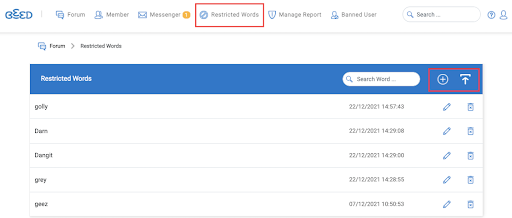
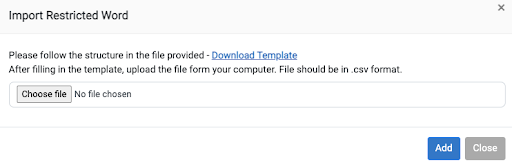

No Comments