How to set up Weighted Percentages in the Curriculum Builder?
1. Click on Create (on the top right) in MY LIBRARY to create the Assessment Setting document.
2. Fill in the document name, recommended curriculum and description. Select the Level you wish to edit. In the Percentage tab, you can:
-
Click on the + button to add a new assessment category for each term.
-
Fill in the assessment category, points possible (optional) and the percentage weightage for each category.
-
Click on the x button to remove an assessment category
3. Scroll down to the All Terms section. Specify the weightage of how each term’s grades will contribute to the overall final grade (e.g. you can set a 50:50 weightage if Term 1 and Term 2 contribute equally to the overall final grade):
4. Scroll up and click on the % Aggregator tab. Here, you can specify the score ranges that correspond to each letter grade:
-
Click on the + or x buttons to add or remove a row.
-
Click on the copy button on the right side of the Term name to copy the score ranges from an existing term (E.g. you can copy the score ranges from Term 1 into Term 2).
Save your changes.
5. Your weighted percentages are now all set up. You can now select these assessment categories when creating Unit Plans or Lessons.
6. Ensure that you insert the Max Points for questions inside your lessons so that they can be graded accordingly:
Once you select an assessment category for a lesson, any percentage grade given to that lesson will count towards the Final Grade based on the weightage specified for that assessment category.
E.g. Exam has a weightage of 70%. If Adam scores 50% on his exam, it will contribute 50% x 70% = 35% towards his Final Grade.

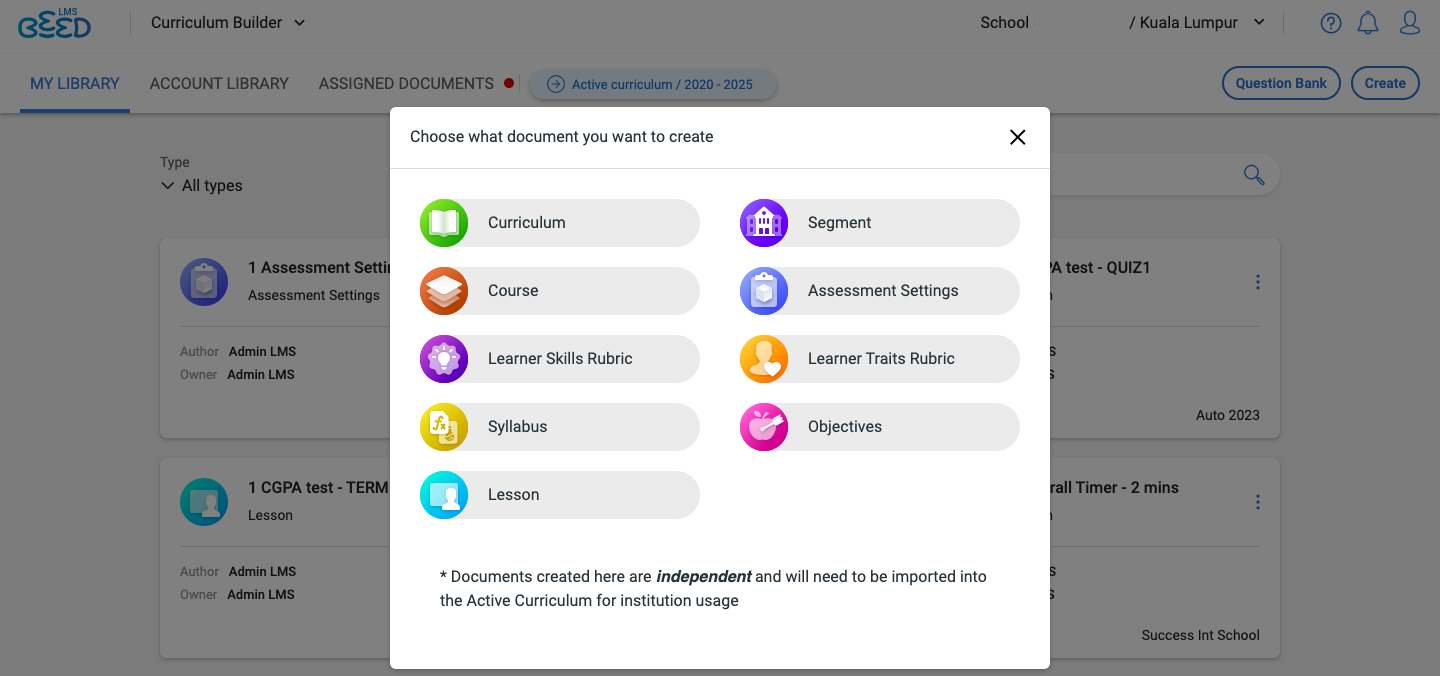
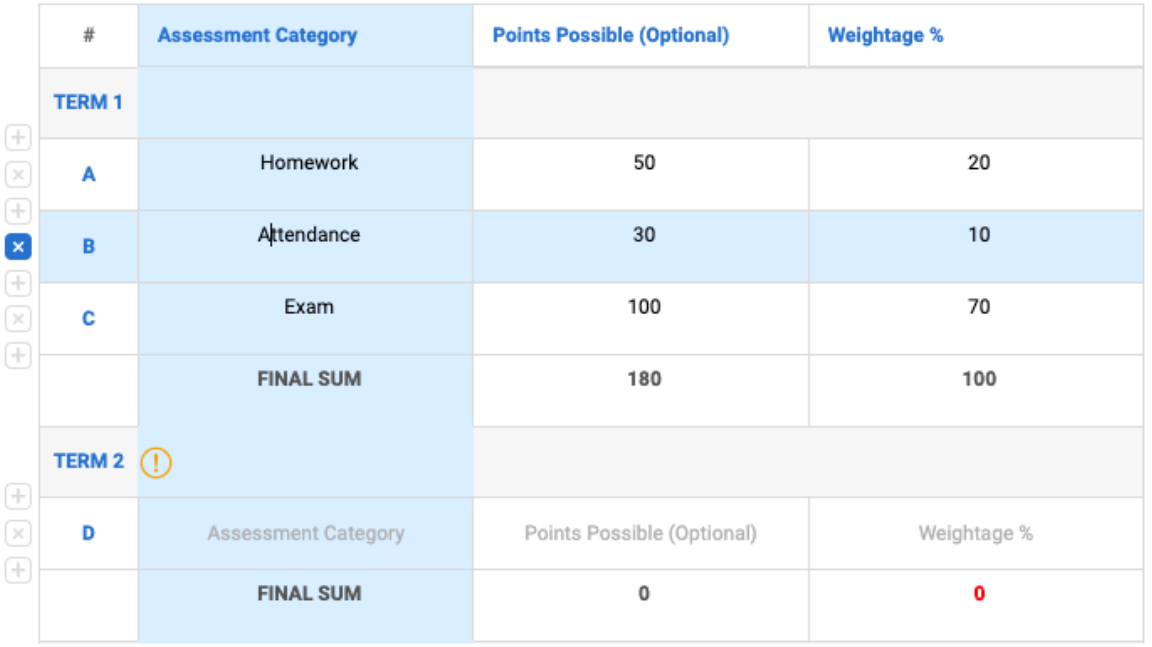
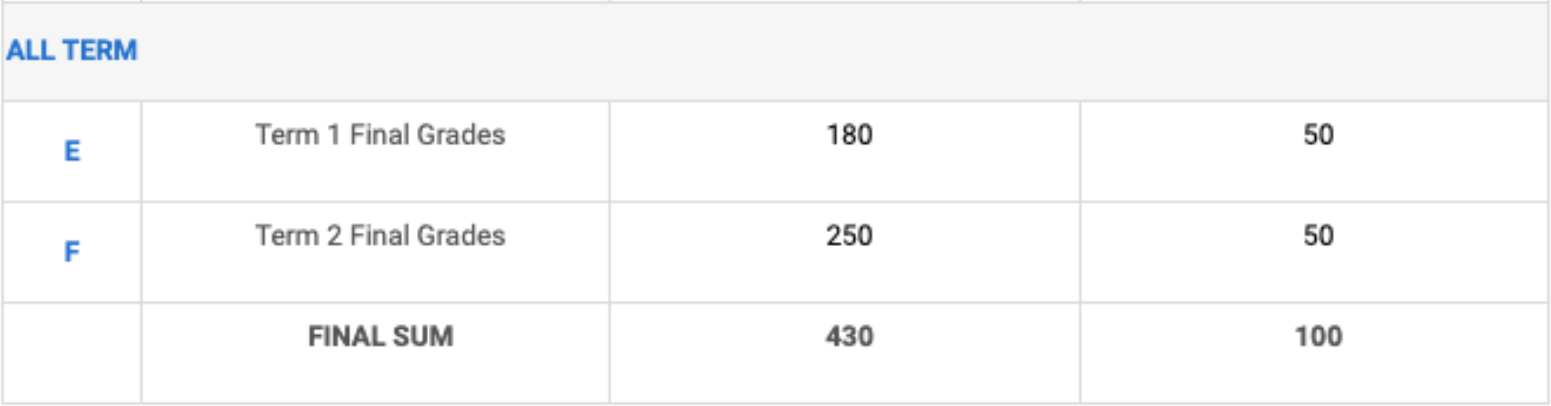
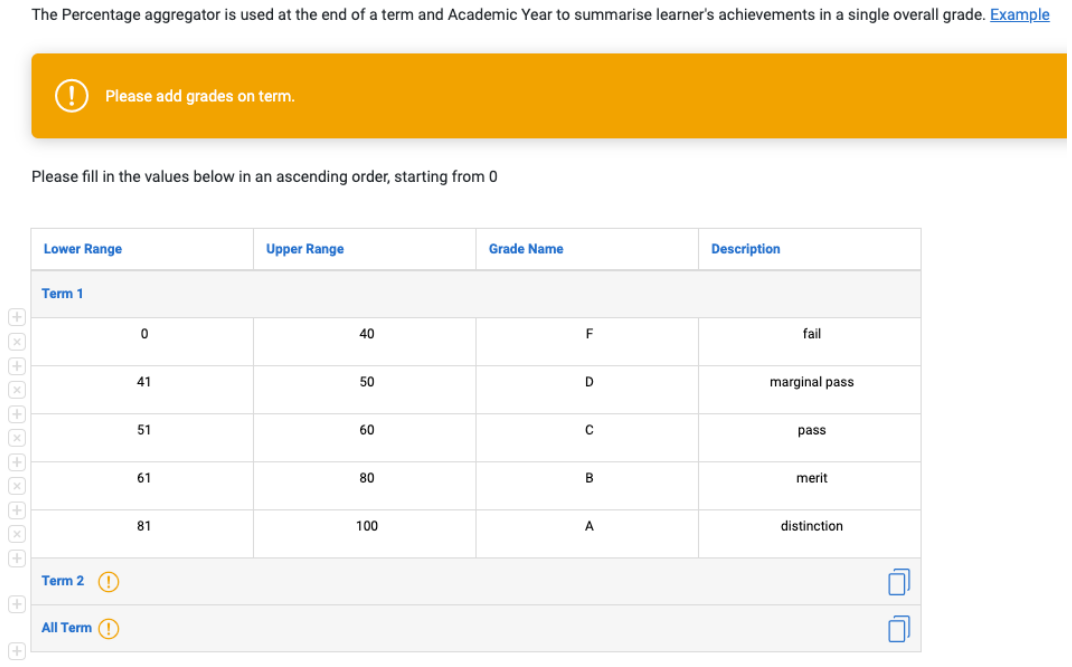
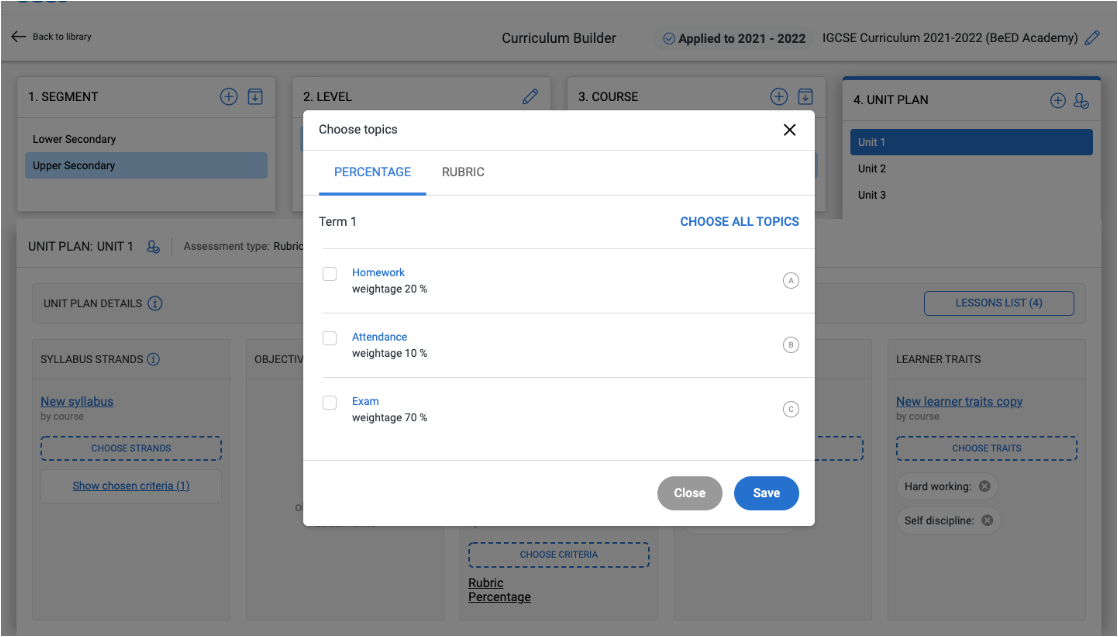
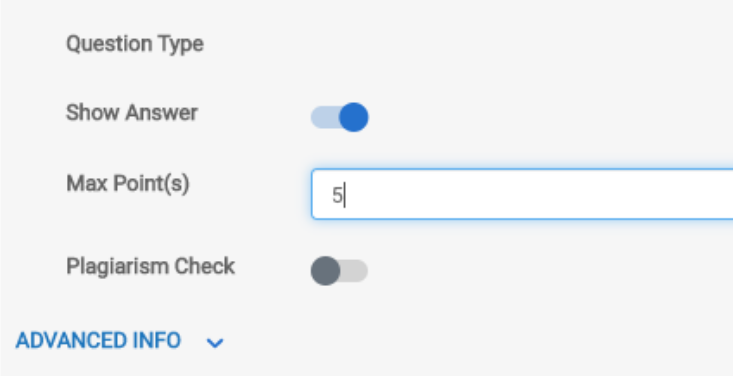
No Comments