Journeys Web Walkthrough
|
Components |
Screenshot |
Definition & Descriptions |
Purpose |
|---|---|---|---|
|
Main Page |
|
Once you’ve logged in, you’ll be greeted with our main page. Click here to access this page. |
For Learners: For Guardians: Browse through LEs and purchase them for use in your learner's BeED App. For Educators: |
|
Map |
|
The map shows some of the locations with content available for purchase (Some content is also available for free!). These content include
These LEs and Walking Guides can be used in-location at Places of Interest such as tourist attractions, buildings, zoos or parks. Click here to access this page. |
For Learners: For Guardians: Browse through LEs by location and purchase them for use in your learner's BeED App. For Educators: |
|
Nexus |
|
The BeED Nexus is a marketplace for content creators such as yourself to put their content up for sale, as well as to purchase content to add to your collection! *Note: To purchase new LEs, please contact your administrator. Click here to access this page. |
For Learners: For Guardians: Browse through LEs and purchase them for use in your learner's BeED App. For Educators: |
|
Explore |
|
The Explore tab contains the rest of Nexus functionality; Clicking on Browse or Bundles allows you to browse through a selection of LEs created by other content creators such as yourself. Clicking on Library will bring you to your Library, allowing you to browse LEs you have created or purchased. Click here to access this page. |
For Learners: For Guardians: Browse through LEs and purchase them for use in your learner's BeED App. For Educators: |
|
Browse |
|
Clicking on Browse brings you back to the homepage of Nexus, allowing you to browse and purchase Lessons and Learning Experiences. Click here to access this page. |
For Learners: For Guardians: Browse through LEs and purchase them for use in your learner's BeED App. For Educators: |
|
Bundles |
|
Clicking on Bundles lets you browse through available lesson bundles on the Nexus. Click here to access this page. |
For Learners: For Guardians: Browse through bundles and purchase them for use in your learner's BeED App. For Educators: |
|
Library |
|
Clicking on Library brings you to your personal Library, displaying LEs you own. Click here to access this page. |
For Learners: For Educators: Lets you view your owned LEs, created LEs or LEs used in a Hub. For Admins: |
|
Planner |
|
The Planner contains the “Itinerary” - a versatile scheduling tool that allows you to plan timetables for trips, lessons, and other activities. *Note: Some features such as the “Planner” will only be available to Institution accounts or Pro-Account holders. Click here to access this page. |
For Learners: Lets you view your available itineraries in use for your trips or hubs. For Educators: Lets you view and create new itineraries for use in your trips, hubs or daily activities. Also lets you create new hubs to organize your learners, distribute your LEs, provide feedback, etc. Lets you view and create new itineraries for use in your trips, hubs or daily activities. Also lets you create new hubs to organize your learners, distribute your LEs, provide feedback, etc. |
|
Itinerary |
|
Clicking on Itinerary brings you to BeED's scheduling tool, the Itinerary. It lets you set out lessons used or events happening for specific days. Click here to access this page. |
For Learners: Lets you view your available itineraries in use for your trips or hubs. What is the Itinerary Planner?
What is the Itinerary Planner? Create a Planner from the Browser For Educators: Lets you view and create new itineraries for use in your trips, hubs or daily activities. What is the Itinerary Planner? Create a Planner from the Browser
Lets you view and create new itineraries for use in your trips, hubs or daily activities. What is the Itinerary Planner? Create a Planner from the Browser |
|
Hubs |
|
Clicking on Hubs lets you create new hubs, view available hubs and manage your hubs. Click here to access this page. |
For Educators: Lets you create, view or manage your hubs by organizing learners, attaching LEs into your hubs for distribution, provide learners feedback, etc. Creating a Hub through the Browser Inviting Educators and Learners into your Hub For Admins: Creating a Hub through the Browser Inviting Educators and Learners into your Hub Reassigning/Dismissing Learners Reassigning/Dismissing Educators |
|
Travel |
|
The “Travel” function allows you to plan trips, book flights, hotels and other travel services for your trips. Click here to access this page. |
For Educators: Lets you book travel packages with BeED and purchase travel insurance. Education Consultancies |
|
Travel Insurance |
|
Click on Travel Insurance if you would like to purchase travel insurance for yourself or your travel group. Click here to access this page. |
For Educators: |
|
Group Travel Concierge Services |
|
Click on Group Travel Concierge Services to book a group travel through BeED. Click here to access this page. |
For Educators:
|
|
Journal |
|
Individual responses to questions in LEs can be stored in the BeED Journal for record keeping and future references. It’s best to include questions to encourage more thought journaling when designing an LE. This way, the Learner can track through their thought process to form new ideas! Furthermore, Learners can also Journal their thoughts and opinions within the Journal function itself. Content Creators can use the Journal to jot down their ideas, too! Click here to access this page. |
For Learners: Journal Lets you jot down learning ideas or general thoughts.
|
|
Connect |
|
Click on Connect to access the forums for your learner. This is where you can have interactive educational discussions between members of your institution. Click here to access this page. |
For Learners: How to send private or group messages in Messenger
How to send private or group messages in Messenger
How to send private or group messages in Messenger How to create public and private Forums How to search for users in Connect
How to send private or group messages in Messenger How to create public and private Forums How to search for users in Connect How to view and create Announcements How to manage reported posts or messages How to manage restricted words |
|
Contributor |
|
Click on the Contributor link to access the Contributor Library, where you can read education based guides as well as create your own learning experience. Click here to access this page. |
For Educators:
|
|
LMS |
|
Click on LMS to access the LMS portion of the BeED Ecosystem. Click here to access this page. |
For Learners: Lets you navigate to BeED LMS, allowing you a view of the gradebook, your available lessons, your linked lessons, grades and report cards. Lets you navigate to BeED LMS, allowing you a view of your learner's gradebook, your available lessons, your linked lessons, grades and report cards. Lets you navigate to the BeED LMS, allowing you to link lessons to your class, add learner grades, create report cards, or manage your curriculum documents. |
|
FAQ |
|
Click on the FAQ to access BeED's knowledgebase. If you have any queries, you can also contact BeED Support. Click here to access this page. |
For All: |

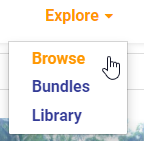
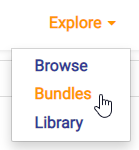
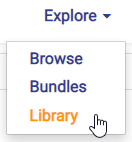
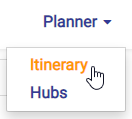
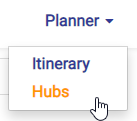
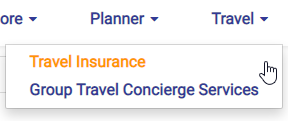
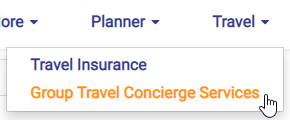
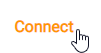
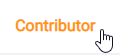


No Comments