How to edit/delete Timetable lessons (Scheduling)
Editing the Timetable
1. Click on the 3 dot icon next to a Lesson timeslot. Select Edit.
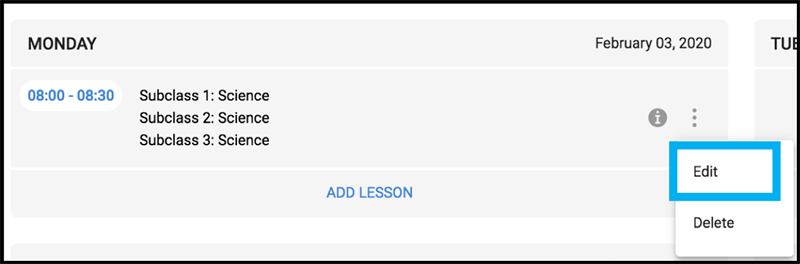
2. You can edit the Educator or Facility name, as well as Subclass details.
Note: You are not able to edit Time or Course. If you wish to edit these fields, please delete the existing Lesson slot and create a new slot in the Timetable.
Deleting Timetable Lessons
1. Click on the 3 dot icon next to a Lesson timeslot. Select Delete.
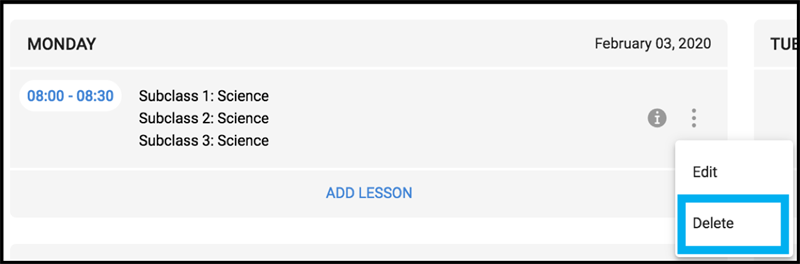
2. You will then be provided with options to:
i) delete only the current lesson on the selected date, or
ii) delete all instances of the lesson throughout the term.

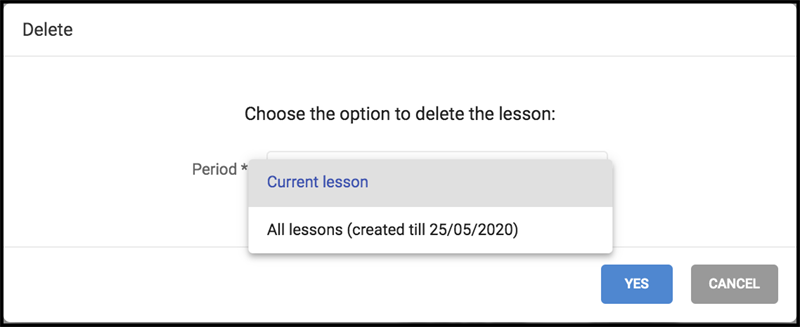
No Comments