Segments
Tutorial Video Pre-production
Objective:
To give information and explanation on how to create a segment document in ArcEd to an educator.
Script:
[Opening Scene]
[Text on screen: BeED Learning System Tutorial - Creating a "Segment" Document]
[Scene transitions to the BeED dashboard]
[Voiceover begins]
Welcome to this tutorial on creating a "Segment" document in BeED Learning Management System. Before we begin, please ensure that you have an educator account to access the Curriculum Builder Module.
[Scene transitions to the Module Selector]
Step 1: In the Module Selector, locate and select the "Curriculum Builder."
[Visual cues highlight the Curriculum Builder]
Step 2: Once in the Curriculum Builder, look for the create button at the top right corner of the page.
[Visual cues highlight the create button]
Step 3: Click on the "Segments" option to start building your document.
[Scene transitions to the "Segments" page]
Step 4: Fill in the required information about the document, ensuring all necessary fields are completed.
Select the "Assessment type"
[Visual cues show the "Assessment Type" option select rubric/percent]
After completing the information, click the save button to proceed.
[Visual cues highlight the required fields]
Step 5: .Open created lesson on curriculum builder library.
[Visual cues highlight the pointer and click the created segment]
Step 6: Start by creating the levels within the segment
[Visual cues demonstrate adding levels]
Step 7: Add courses to Level
[Visual cues typing and selecting subject name]
Step 8: How to create/Import other documents within segments (Syllabus, Objective, Assessment Settings, Learner Skills, Learner trait)
[Visual cues show adding other documents]
Step 9: How to Create Unit Plan.
[Visual cues demonstrate adding Unit Plan for different levels]
Congratulations! You've successfully created a "Segment" document in BeED Learning System. Feel free to explore and customise further based on your educational needs.
[Closing Scene]
Thank you for watching this tutorial. If you have any questions or need further assistance, please don't hesitate to reach out. Happy teaching with BeED Learning System!
Storyboard
Step 1
Step 2
Step 3
Step 4
Step 5
Step 6
Step 7
Step 8
Step 9

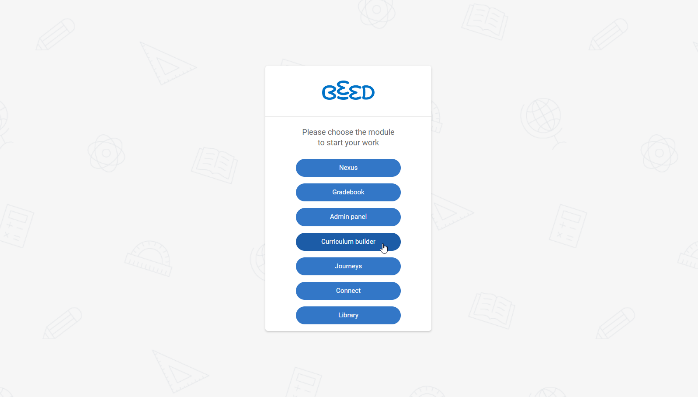
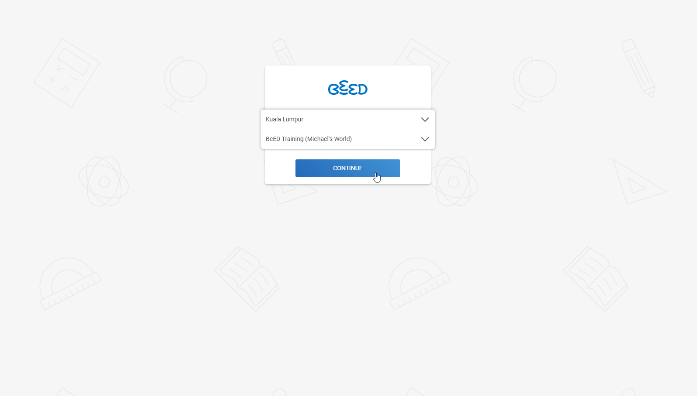
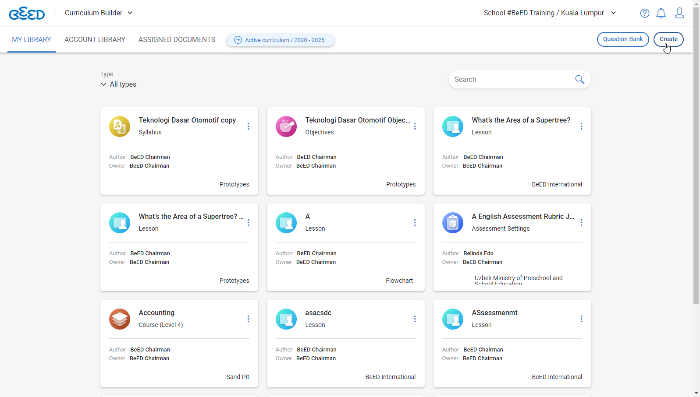
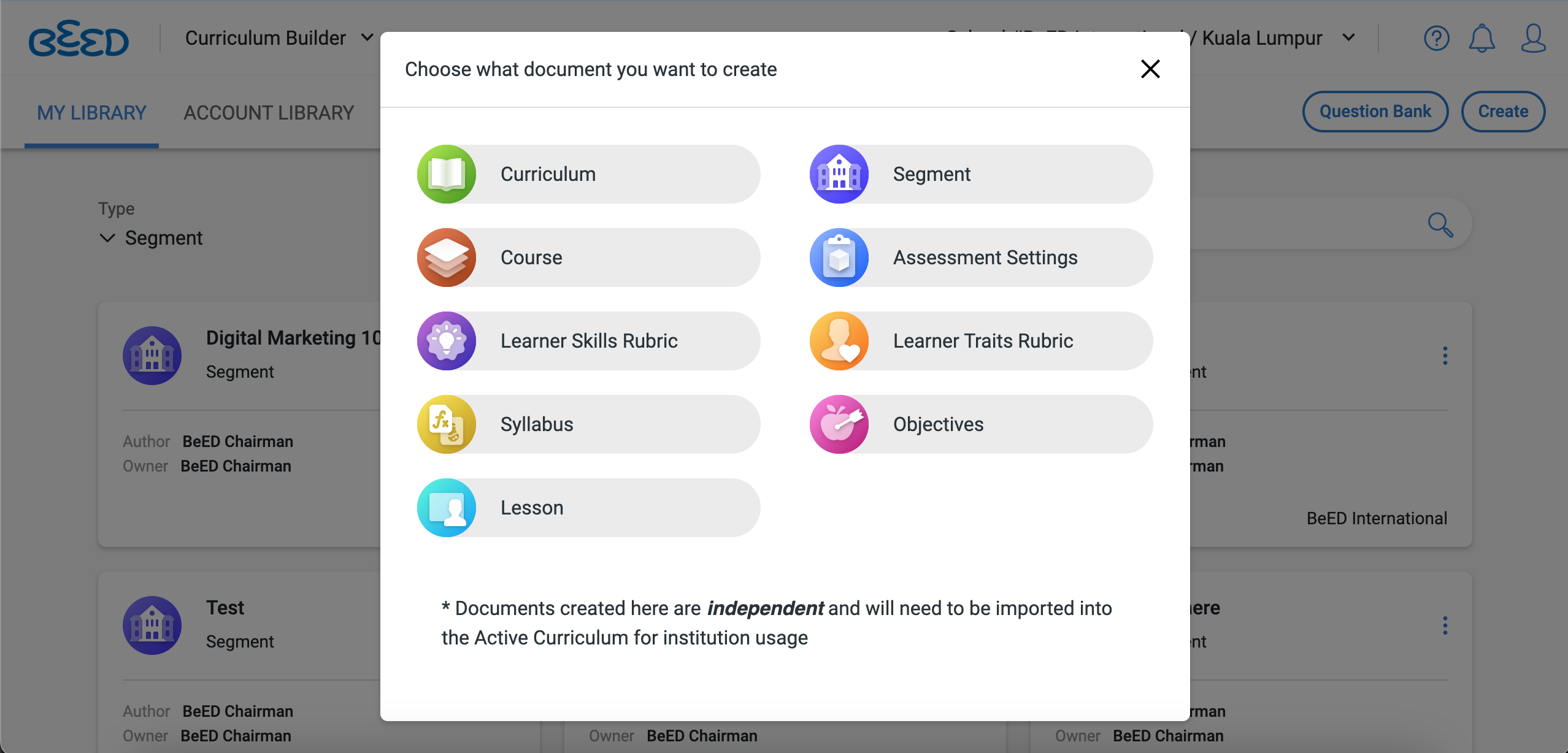
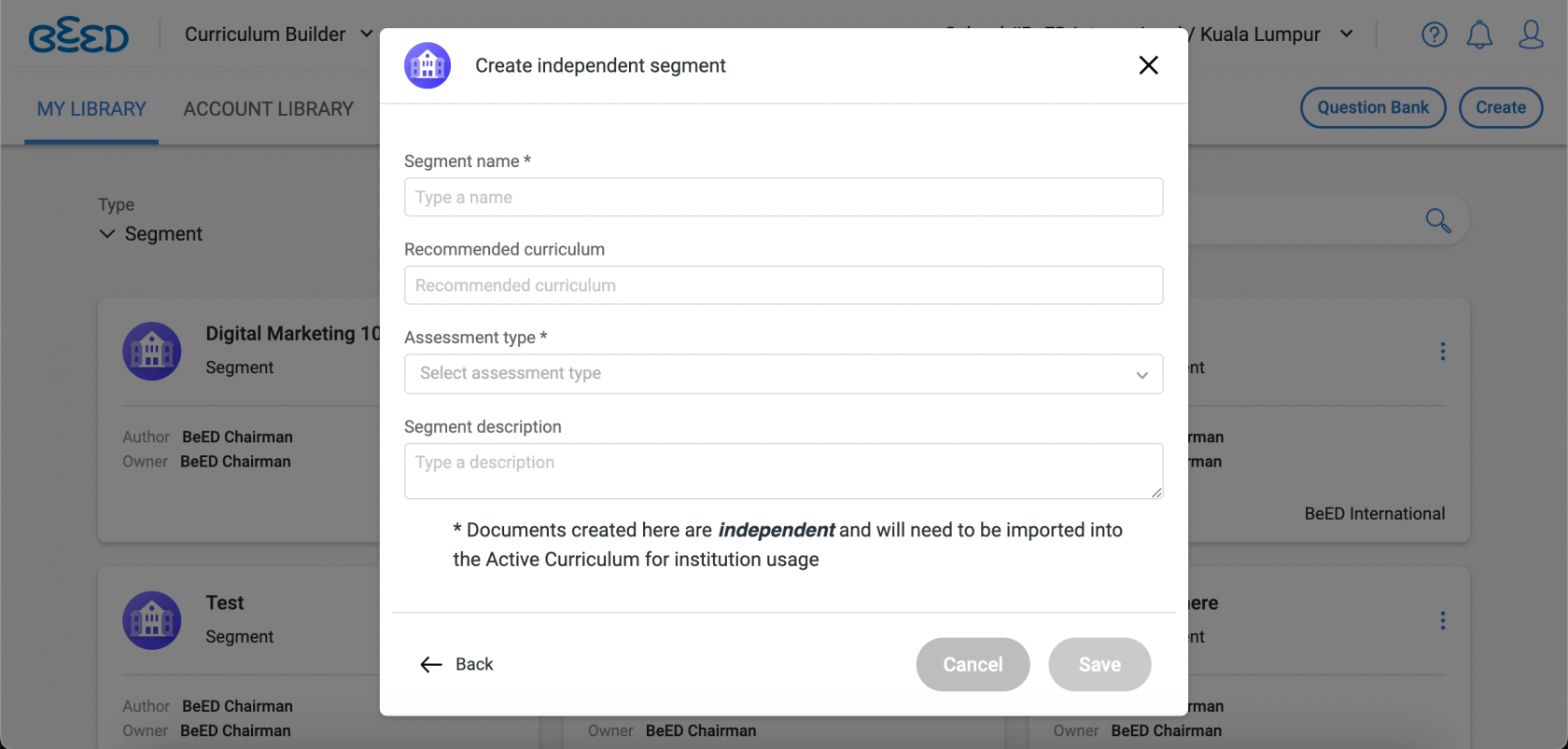
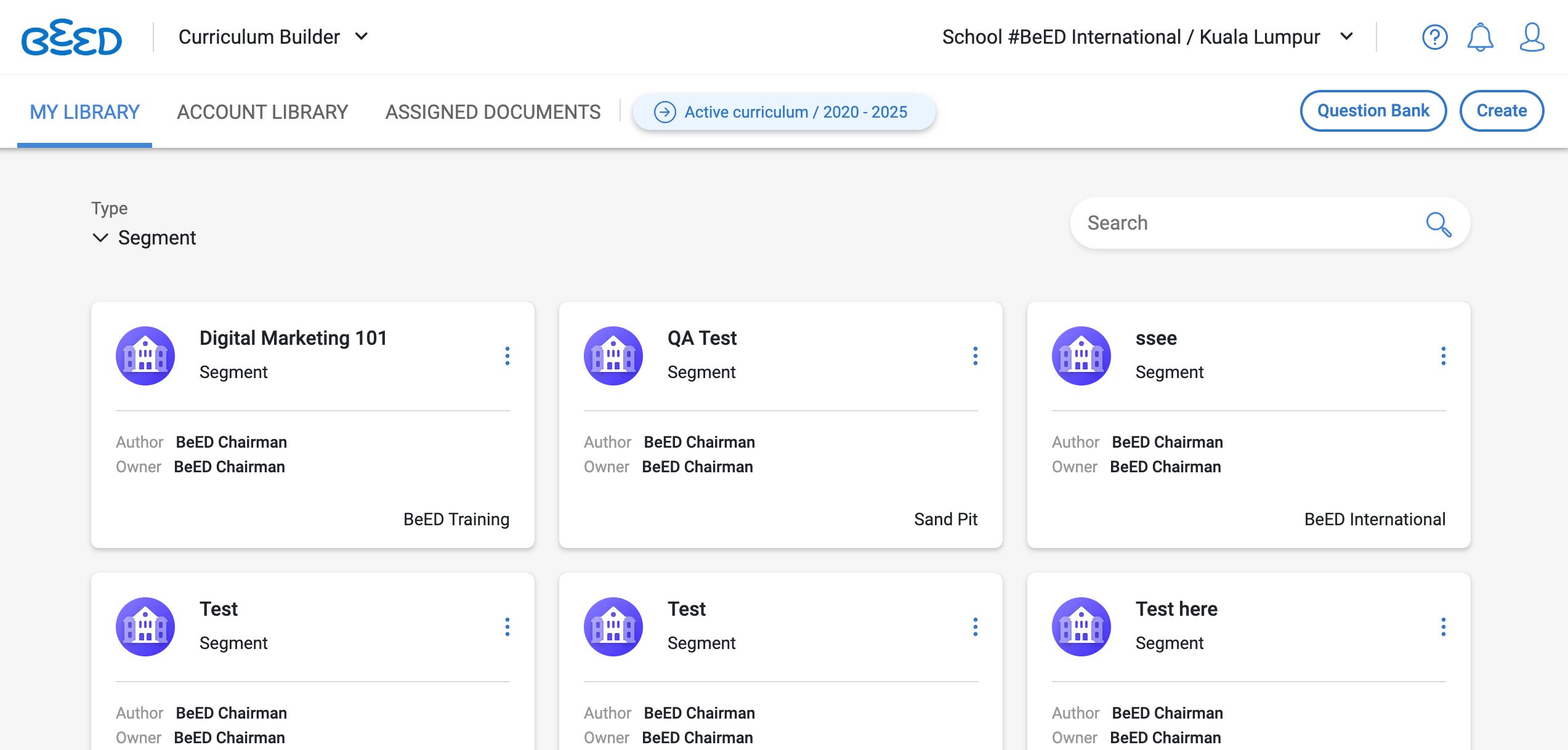
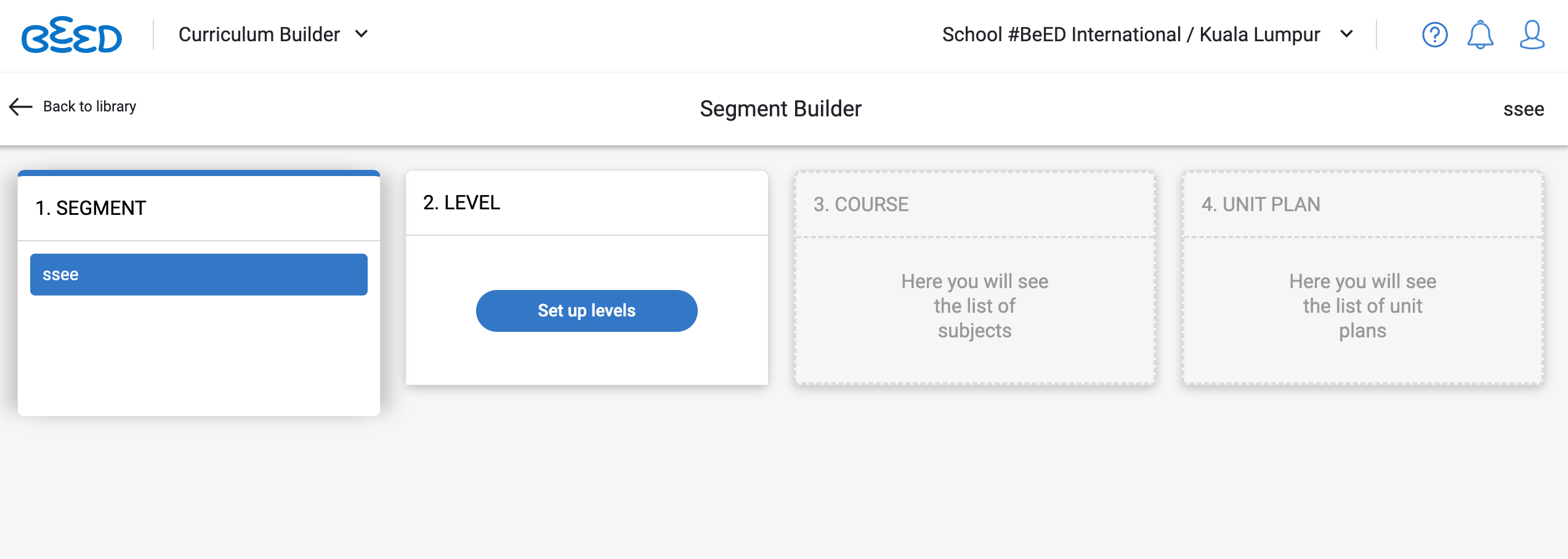
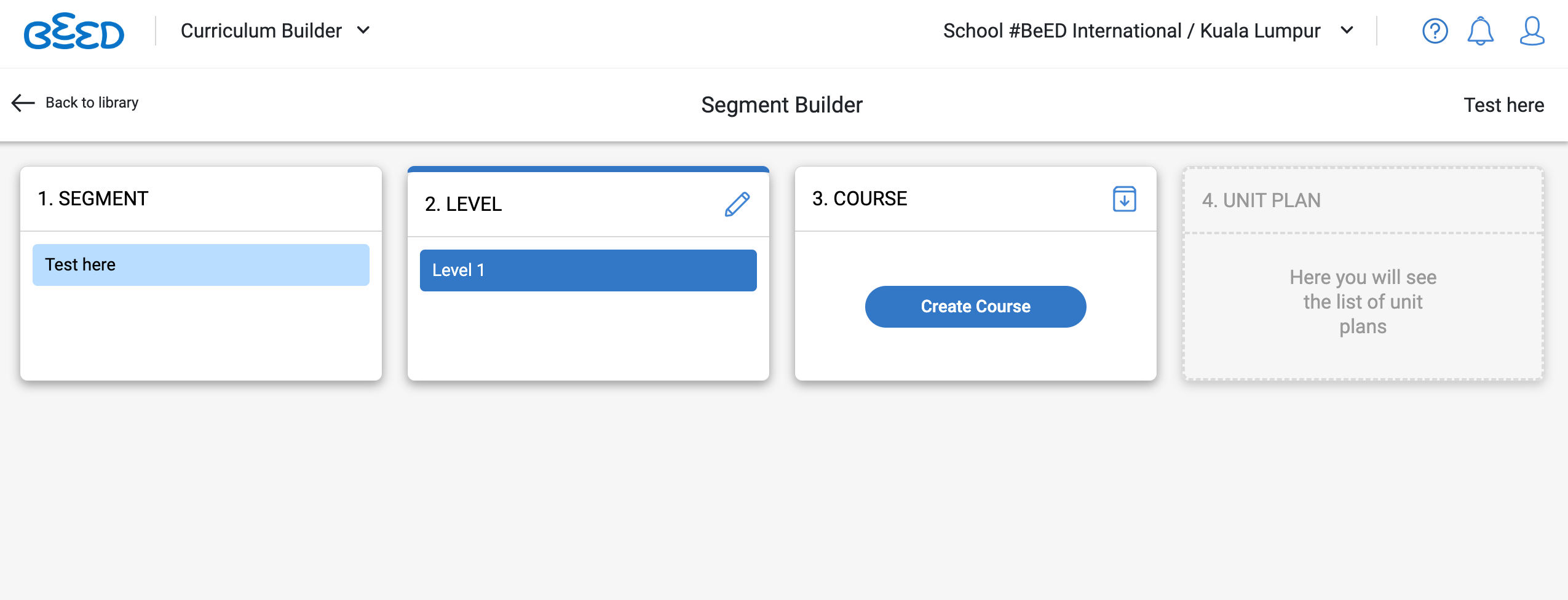
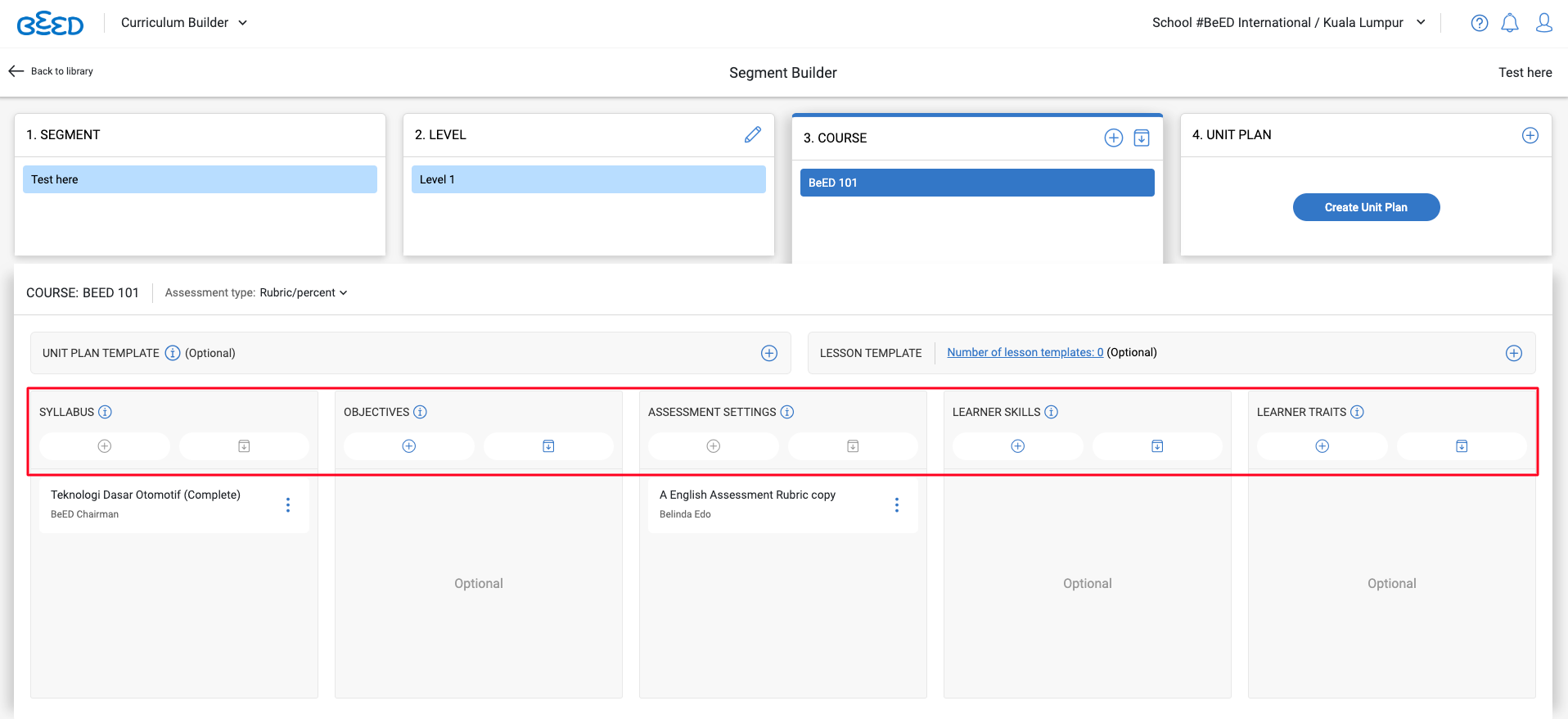
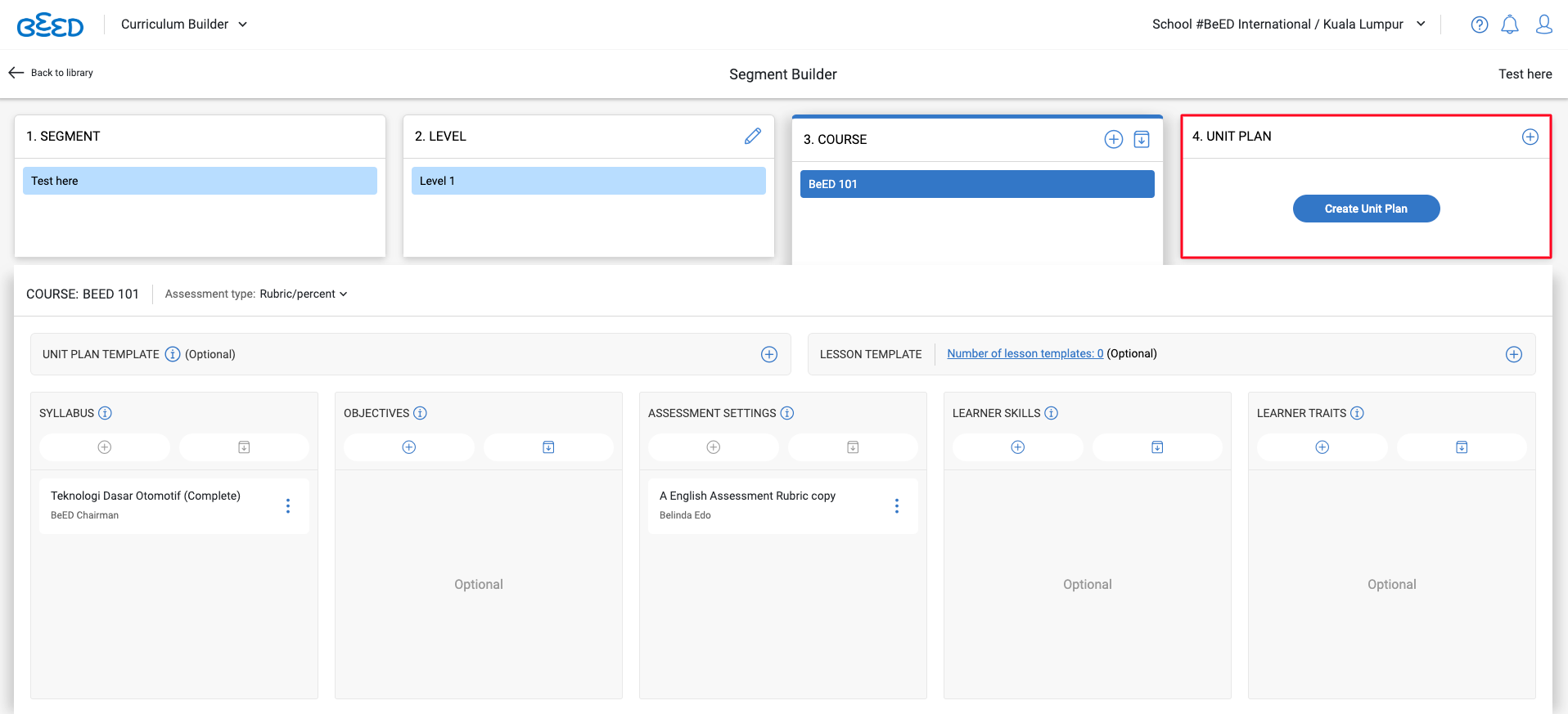
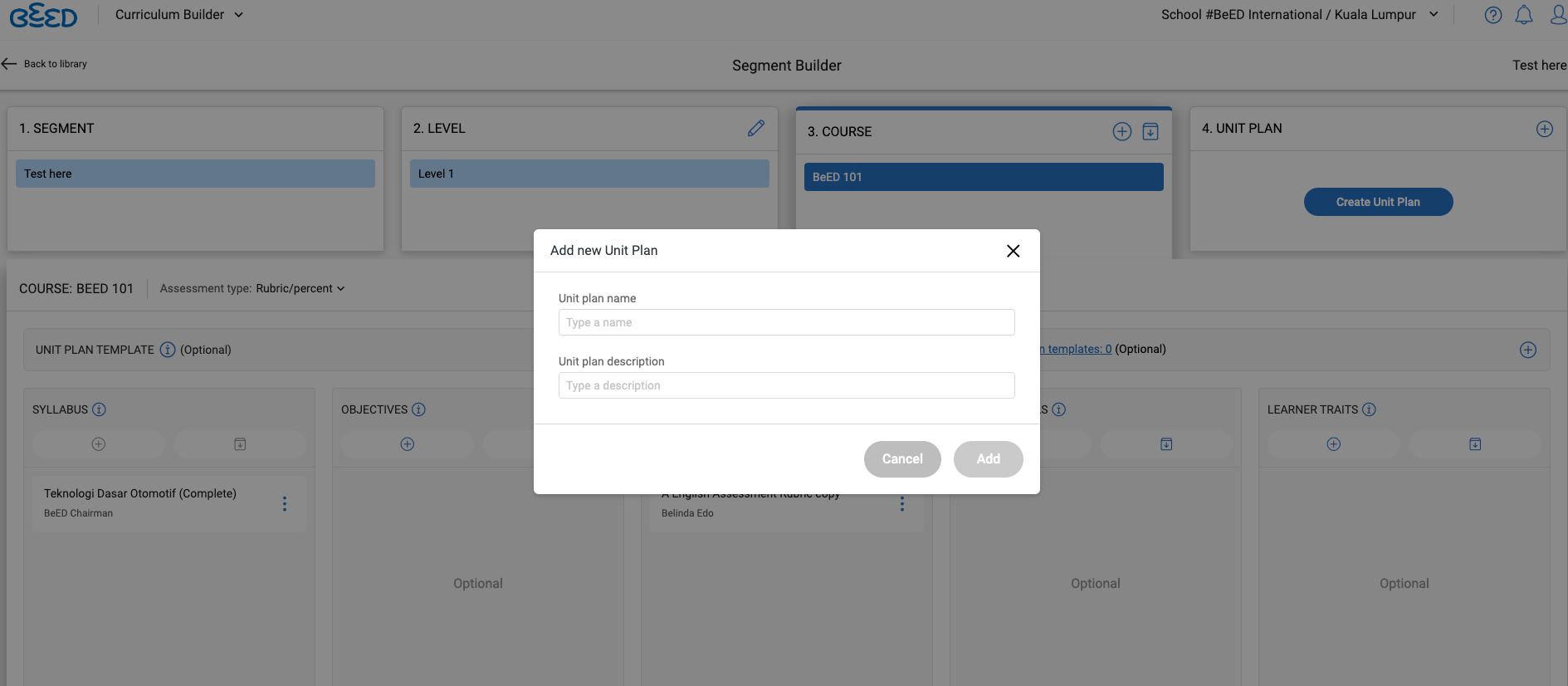
No Comments